I finally got my own iPhone (iPhone 13, in case you’re wondering) after using Android phones for years, and one of my first thoughts was: where do I find a good phone case, and how do I screen record with the sounds on iPhone?
Why should you record your phone screen?

Mobile screen recording has become increasingly popular in recent years, with people using this feature for various reasons. One common use case is for gamers who want to demonstrate how a particular game looks on a mobile device versus other platforms. By recording their phone screen, gamers can showcase the gameplay experience, graphics quality, and user interface of the game in question.
Others record their phone screens for tutorial purposes. This was particularly useful when explaining to a friend or family member how to use a new app. Instead of trying to explain the steps through text or phone calls, recording the screen makes it easier to show the process in real-time. It also allowed my friend receiving the tutorial to see the app's functionality firsthand, making it easier for them to learn how to use it effectively.
While some people use it for work or educational purposes, others for entertainment. For example, have you ever seen something hilarious on your screen and wanted to share it with your friends? Screen recording can help you do just that! By recording the content on your screen, you can save it as a video file that you can share with your friends or upload to social media. This way, you can spread joy and laughter with others.
You can use this to archive special memories- a sweet conversation with your family, perhaps? Or maybe that moment when you hit goals. There are plenty of reasons why people would capture their screens!
The iPhone Screen Recording Process

If you want to record your iPhone (or iPad screen), follow these steps:
- 1. Go to Settings.
- 2. Tap on Control Center.
- 3. Tap on Customize Controls.
- 4. Find Screen Recording and tap the green plus button next to it.
- 5. Open the Control Center on your device.
- 6. Tap the Screen Recording icon (a circle with a dot inside).
- 7. Wait for the 3-second countdown.
- 8. Record the content you want.
- 9. To stop recording, tap the red icon on the top of your screen.
After adding the screen recording button, you can access it anytime by swiping down from the top right edge of your iPhone.
How about using third-party screen recording apps?

If you've tried the steps above, you might have noticed something inconvenient: it shows the pause and record buttons when you stop recording. It threw me off too, and I briefly considered using a third-party app for recording. However, before you download a third-party screen recorder for iPhone or iPad, consider the following risks:
- 1. Firstly, these apps may not be as secure as the built-in iOS features, so there's a risk of exposing your device and data to potential security threats, such as malware or unauthorized access. Some third-party apps may also request unnecessary permissions, which could compromise your privacy.
- 2. Third-party screen recording apps may not perform as well as the native screen recording functionality provided by iOS. They may cause issues like laggy performance or dropped frames, which can affect the quality of your recordings. Additionally, iOS updates can sometimes break compatibility with third-party apps, meaning they might not work correctly or could be delayed in supporting new iOS features.
- 3. Some third-party screen recording apps may initially be free but require in-app purchases for essential features or removing watermarks, resulting in unexpected costs. These apps may also rely on intrusive advertisements to generate revenue, negatively impacting the user experience.
- 4. Lastly, using third-party apps that violate Apple's App Store policies may result in consequences like app removal, loss of user data, or other sanctions. Apple encourages users to rely on built-in features whenever possible because, often, third-party apps may not be as stable as the integrated features provided by Apple. They may crash or behave unexpectedly, leading to a less reliable user experience.
If you don't want to take any of these risks, yet still want a way to hide the pause and recording buttons in the video, you can always clip the video not to show these icons when you upload or share the recordings.
Stay Protected Inside-Out
Just as how we would like to keep our privacy and software safe, we can maximize enjoying the moment without worrying about our iPhones when we're living our lives.
Finding the right type of iPhone protective phone cover to suit your lifestyle can do wonders- you can go on an adventure without worrying about ruining your iPhone if you accidentally drop it. There are tough phone cases that can withstand the harshest weather.
If you love spending time at the beach, you can opt for a waterproof phone case that can keep your iPhone safe from water splashes, sand, and other beach hazards. A good-quality phone case can also protect your phone's camera and other ports from dust and debris, ensuring that they function smoothly.
The best thing is that you don't need to sacrifice aesthetics to protect your iPhone! I used to worry about having an iPhone protective phone cover that could withstand a hard beating but look entirely different from my style. You know how those iPhone cases look so sturdy, they also look hard on the eyes? You don't need to worry about that- Supcase has plenty of designs and colors to match your style and personality!
If you're using the latest iPhone, there's still something that puts the style in your lifestyle. So go check out the best phone case for your iPhone and record not just your screen but your best life.
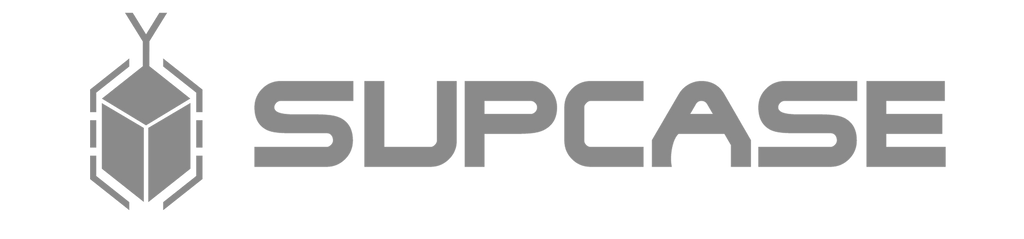
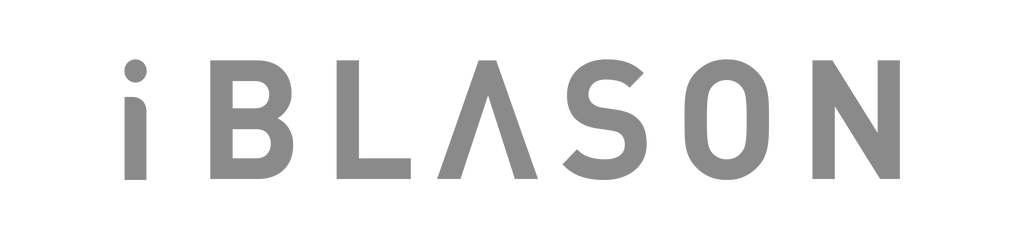













Leave a comment