Did you know that Apple now boasts 1.8 billion active devices worldwide? That's as of January 2022, signifying an increase of 1.5 million from the same month of the previous year. In addition, about a billion or so of all those active devices are iPhones.
Apple's closed ecosystem and continuity technology are the top reasons iPhones are popular. It also doesn't hurt that they look fantastic and have great cameras. Some models are even completely dust-proof and offer protection against temporary water immersion.
What about security threats, though? Can iPhones get viruses or other forms of malware infection?
We'll answer those questions in this guide and share tips on making your iPhone more secure, so read on.
Can iPhones Get Viruses or Malware?

Yes, iPhones can get viruses and other malicious software (malware).
The good news is that the risk of a virus infecting iPhones is minimal. In addition, it's lower compared to Android phones.
Why Do iPhones Have Minimal Risks?

One reason behind that lower risk is that Apple rolls out iOS security updates more often. It can also develop patches and bug fixes faster since there are fewer active versions of its iOS.
Moreover, Apple's closed ecosystem is undoubtedly a "walled garden." It's an apt term, as third-party apps must first go through approval and vetting through the App Store. That extra layer of security helps prevent malware, including viruses, from infecting iPhones.
In contrast, Google shares its Android software with other developers. On one end, that makes the open platform more accessible to more developers and consumers. But that's also why Android now has many different versions, some of which are even in the wild.
Another reason fewer phone viruses affect iPhones is the lower iOS penetration rate. The worldwide mobile OS market share of iOS only sits at 27.68%. On the other hand, Android claims 71.6% of the market.
Now, keep in mind that malware developers are often in it for the money. Since there are more Android users, they prefer that market, as it has more potential victims.
Does Erratic iPhone Behavior Indicate Viruses?

Image credit: 9to5Mac
Suppose you've noticed erratic behaviors from your iPhone. That likely has more to do with a buggy app. However, your phone may also be acting up if it's running out of memory and storage.
So, before you panic and think you have an iPhone virus, try the following first:
- • Check for apps that require updates and update them all
- • Confirm how much memory and storage you have left
- • Quit some background applications
- • Restart your phone
- • Delete apps you no longer use
You can also delete files, such as documents and photos, to free up some space on your phone. Just make sure to backup your iPhone with iCloud first to prevent accidental data loss.
Signs of an Infected iPhone

Image credit: WUSA9.com
If the steps and tips above don't help, it's wise to dig deeper to confirm if you have an infected phone. Be on the lookout for the following signs and symptoms. If you notice or experience them, your device may have a virus or another type of malware.
1. Ads Appear Outside Your Browser
Advertisements usually limit themselves within browsers and applications. So, ads that pop up even if you don't have an app or browser open are a sign of malware. Likewise, rogue apps you might have downloaded accidentally can cause such problems.
2. You See Unfamiliar Apps
The primary (and safest) way to download iPhone apps is through the App Store. Considering it has over two million apps, you most likely can find whatever you need there.
Still, some people choose to jailbreak their iPhones or sideload apps. Both require some level of technical expertise, though. So, unless you've done either, those unknown apps you now see might be malicious programs.
3. You've Jailbroken Your Phone
If you've jailbroken your iPhone, its erratic behavior may be due to a virus or malware. That's because jailbreaking bypasses Apple's rigorous control and safety measures. Therefore, this practice can make your device more susceptible to infections.
4. Frequent App Crashes
Are your apps freezing or even crashing more often nowadays? Perhaps your iPhone restarts by itself. In that case, you may have a virus or malware causing your device to malfunction.
5. You "Send" Your Contacts Spam Messages
Once a virus or malware has infiltrated your iPhone, it can start sending out spam messages. Most are unwelcome, but they can also give scammers access to personal information. They might even contain links that, when clicked, can approve the download of a malicious app.
6. Unexplainable Increase in Data Usage
You might not notice this if you're almost always on Wi-Fi. However, if you're on data, a virus or malware can consume more of your allocation. They can do that by running background activities on your iPhone.
7. Your iPhone Keeps Overheating
It's normal for any device to warm up as you operate its hardware and software. You can expect the same whenever you charge your iPhone, as electricity flows into the phone.
However, your iPhone features a design enabling it to dissipate heat efficiently. So unless it's under direct sunlight, overheating may be a sign of an infection if it's not doing anything.
Tips to Remove iPhone Viruses

Image credit: Macworld
If you suspect that a virus or malware has infected your iPhone, one of the first things to do is quit all active apps.
Then, go through your Home Screen, and look at all the apps installed. If there's an unfamiliar-looking app, delete it by doing the following:
- • Touch the app you want to delete
- • Keep your finger on it for a few seconds
- • Wait for a window to pop up
- • Tap the Remove App option
- • Select Delete App
- • Tap Delete again to confirm
Here's another method to remove suspicious apps from your iPhone:
- • Touch any part of your Home Screen
- • Keep your finger held down until the apps start to jiggle
- • Tap the Remove (—) icon on the app's upper-left corner
- • Choose Delete App
- • Tap Delete once more
- • Select Done
Aside from removing sketchy apps, it's also best to clear your browsing data and history. To do that on Safari, follow these steps:
- • Launch your iPhone Settings app
- • Scroll down the list and tap Safari
- • On the next window, look for Clear History and Website Data
- • Tap that field and then tap Clear History and Data
After that, you can then turn off your iPhone by pressing and holding down its power button. Next, slide the lever to power it off. Finally, restart your phone by holding down the power button.
Once it's back on, monitor your iPhone for any buggy behavior.
Protecting Your iPhone From Future Infections

Image credit: MacRumors
The steps listed above may help remove viruses and malware, but it's best to prevent them in the first place.
Otherwise, you might become a target of cybercrime. Note that in 2020 alone, such crimes victimized 108 million people in the US. Some of them also suffered from data and even identity theft.
So, to prevent those from happening to you, here are a few things you can do now.
1. Automate iOS Updates
One of the best strategies to keep viruses and malware out of your iPhone is to keep your OS up-to-date. Updated versions help protect you since they have the latest security features.
To automate your iPhone's OS updates, follow these steps:
- • Launch the Settings app
- • Scroll down until you see General
- • Select General and then tap Software Update
- • Tap the Automatic Updates field
- • Toggle all the switches to ensure they turn green
The buttons showing up in green indicate you've enabled Automatic iOS updates. So the next time there's an iOS update, your phone will download and install it automatically.
2. Automate App Store Updates
Up-to-date apps are also less susceptible to bugs and security flaws. Therefore, it's wise to keep them updated at all times. The Apple App Store makes it easy anyway, as you can set it up to update apps automatically.
Here's how:
- • Open your iPhone's Settings app
- • Go through the list until you see App Store
- • Tap App Store and toggle the switch for App Updates
- • Make sure the button turns green
Your iPhone should now start automatically downloading and installing app updates.
3. Install an Ad Blocker
An ad blocking app stops ads from popping up on your iPhone whenever you browse the Web. One of your top options is Ad Guard, which is also among the best apps for Mac. It has a free version, and what's more, it's a trusted and vetted app you can download from the App Store.
Protect Your iPhone From Inside and Outside

And there you have it, the ultimate guide that answers the question, "can iPhones get viruses?"
You've learned that they can, even though the risks are minimal. Still, a threat is a threat, so it pays to know how to remove and prevent them.
However, don't forget that protecting your iPhone's exterior is just as important. And one of the best ways to do that is by using a sturdy case.
That's what you can expect from our high-quality iPhone cases, so get one for your device today.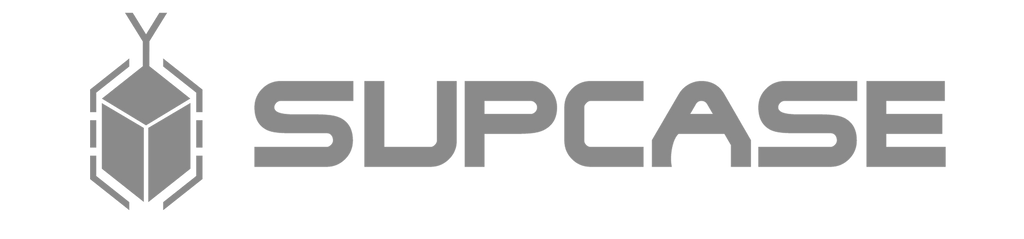
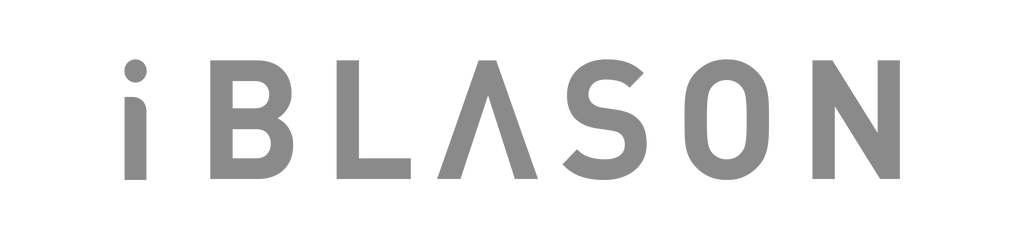










Leave a comment