The watch that most people wear each day isn't a fancy analog timepiece, but one made to track fitness. The Apple Watch is the most popular, selling more units than all the Swiss watches on the market combined.
Apple Watches allow users to track their fitness while doing almost everything a phone can do. The technology in an Apple Watch has become increasingly advanced over the years.
The updated software does have a downside, though. Sometimes, your Apple Watch may malfunction and not work the way it should. If you're experiencing problems with your Apple Watch, restarting it may fix the issue.
We go over how to restart your Apple Watch and what to do if it still won't turn on in our guide below.
History of the Apple Watch

Although it seems like everyone these days has an Apple Watch on their wrists, it wasn't always this way. Back when the first Apple Watch was released, Fitbit was king. The Apple Watch has come a long way from when it started out.
September 2014: The Original
Apple CEO Tim Cook first introduced this watch in tandem with the iPhone 6. It was initially branded as a fashion item. By the time of its release date in April 2015, it had switched its focus to fitness.
The original watch could make payments, talk, and text. It got a spot on Time's Best Inventions of 2014 list, and for a good reason. The intelligent watch was fun, sleek, and unlike anything that had been on the market before.
September 2016: Apple Watch Keeps Improving
Apple unveiled the next generation of its wearable wrist technology at the same time as the iPhone 7. The Apple Watch Series 2 had a similar design to the original but with some upgrades. This version had a GPS, more powerful hardware, and was waterproof.
Apple's effort to improve user health and fitness remained central to the device's marketing. Another upgrade came for swimmers. This group could now take this watch with them to the pool, where it would track a swim.
September 2017: A Watch the Acts Like a Phone
Like previous versions, Tim Cook announced the Apple Watch Series 3 on the same day he unveiled the iPhone 8.
The third version had even more features than the first two watches. This version allows you to take a call, listen to music, and interact with Siri. You could do all these things and more without needing your smartphone close by.
The fitness abilities of this watch surpassed other smartwatches of this time. People were noticing this watch as being the best money could buy.
September 2020: Improved Design
The Apple Watch kept improving in function and fitness with its Series 6 watch. By 2020, the watch could track blood oxygen saturation. It was also faster, had updated systems, and could connect to 5G Wi-Fi.
During this time, Apple released an SE version that was lower in cost. This watch combined elements of the Series 6 with those of earlier watches.
September 2021: The Most Recent Version
The current Apple Watch version hit the market in September of 2021. This Series 7 watch has a rounder design and a larger case. It also has a brighter screen and an improved crack resistance face.
How an Apple Watch Works

Before you can understand why your watch may need rebooting, you need to know how this watch works. This wearable technology boasts three main features: health and fitness, communication, and customization. Today's version keeps true to these features but with updated technology and software.
Since its conception, the Apple Watch has a few features that have remained the same. Each device has a digital crown, changeable bands, and an OLED screen. Everything else about the watch has evolved until it's become the watch it is today.
WatchOS
Each watch runs on a watchOS, which is an operating system made for the Apple Watch screen. This system has been fine-tuned over the years.
Gone are strange features of watch series past like doodles and favorite friends. Today, this OS system balances phone notifications with fitness and health features.
Watch Faces
One of the things you can customize on your watch is the watch face. Apple gives users a plethora of watch faces they can choose from that get updated yearly.
Apple Watch users can upload their own pictures to use as a watch face. They can customize the widgets on the front so each user can access the ones they use most.
The watch face of an Apple Watch is fully touch screen. You'll use your finger to tap and swipe the screen to access different features.
There are several movements that you can perform when using your Apple Watch. You can press and hold, swipe up and down, and side to side. The movements depend on which features you are accessing on your Apple Watch.
Watch Bands
Another part of the Apple Watch that has remained customizable are the watch bands. Apple, and other third-party sites, make watch bands so you can get a custom look.
The Apple Watch bands are one thing that hasn't changed over the years. You can take the band on and off of your watch by using buttons on the side of the watch.
The Apple Watch bands come in a wide array of colors, styles, and materials. There are even watch bands that double as a case for double the protection.
One new band that came on the scene in 2020 has no fasteners. You can slide it onto your wrist by stretching it.
Digital Crown
Each Apple Watch has a digital crown on the side of the case. This feature mimics the time-setting crown that you see on an analog watch.
You use this Digital Crown as the home button and to navigate through your watch. You can hold the button down to activate Siri and double-click it to get to the last app you were using.
The newest Series of Apple Watch uses this crown to work with the ECG app. This app detects your heart rate when you hold down the button.
Activity Monitoring
The heart of the Apple Watch is its ability to track your activity. Many impressive features help to do this, and they have only been getting better with age.
Each Apple Watch has a heart-rate sensor and accelerometer. These work together to track your activity and movement as you go through your day.
Apple Watches have activity rings that show your progress toward three daily goals. They look at your exercise, calories burned, and movement per hour.
You can share your activity ring progress with other users and gain medals for closing rings. If you're feeling competitive, you can challenge your friends.
Apps
You can do almost everything you can do on a phone with your Apple Watch. You can answer phone calls, send and receive text messages, and listen to music. There are many apps you can download and use on your Apple Watch as you do on your smartphone.
Why You Should Reset an Apple Watch
 Image credit: whodoto.blogspot.com
Image credit: whodoto.blogspot.com
With so much technology packed into a little device, it's bound to need some help every once in a while. If your watch is suddenly unresponsive, it may be time for you to force restart your Apple Watch to get it working again.
Restarting your Apple Watch is when you refresh the software that is on in the background. These software glitches can jam up your watch's functions, which can cause it to freeze or glitch.
Reasons to Reset an Apple Watch
There are three main reasons you may need to restart your watch.
Software Malfunction
If you find yourself staring down at a frozen watch face, your watch likely needs a restart. This can happen if the software has malfunctioned and needs a reboot.
Power Reserve Mode
There's a chance that you have put your watch in power reserve mode and didn't realize it. When your watch battery goes below 10%, your watch will shut down any extra features and only show the time.
To get out of Power Reserve mode, you can try charging your watch to see if it will turn on. If that doesn't work, you need to restart it.
Hardware Issue
Finally, you may be looking at an issue with the hardware in your watch. This is usually the last case scenario and not a common reason you'll need to restart your watch.
How to Restart Your Apple Watch

Image credit: Moby Geek
Restarting your watch is different from turning it off and back on again. You'll need to do a hard reset if you can't get to the main or power menu. Another way you'll know you need to restart your watch is if it doesn't react to your finger sliding on the screen.
Fortunately, a hard reset isn't a complicated process. This simple step can fix a lot of common issues. Here's how to do it:
- 1. Press and hold the Digital Crown button and the side button for ten seconds.
- 2. Wait until you see the Apple logo show up on the screen.
It may take a few seconds for your watch to restart entirely. Leave it alone while it goes through the restart process. Don't tap any buttons or the screen while you are waiting.
That's it! You'll know that you have restarted your Apple Watch if you get prompted to put in your passcode.
If you have forgotten your passcode, you'll need to use the Watch app to erase the watch from your phone. You'll then have to use your phone to restore your watch information from a previous backup.
Apple Watch Restart and Data
If you have to restart your Apple Watch, you don't have to worry about losing any data. Even though you need to do the restart function, your apps and settings should come back as you left them.
What to Do if Your Apple Watch Won't Restart
If you're still having issues after your hard reset, try restarting your iPhone. This can often fix problems with communication between the two devices.
There is likely a much larger problem at play if this doesn't work. Your watch could be the victim of a bigger software bug that will need a more invasive solution to get rid of.
The good news is all hope isn't lost if you're still staring at an unresponsive watch. There are a few other steps you can try to bring your Apple Watch back to life.
Factory Reset
The next thing you will want to try to get your watch working again is a factory reset. When you do a factory reset, bring your watch back to factory settings. Often, this will do the trick at clearing any significant issues that your watch is having.
What Is a Factory Reset?

Image credit: New Atlas
Performing a factory reset means you will erase all the data off of your watch. This brings the software back to the condition that it was in when it was new.
If you backup your iPhone, your watch will automatically backup as well. This is good news as once you perform a factory reset, you will lose all of your data. You can get everything back based on the last time you backed your watch up.
You'll need to re-pair your watch and set it up again once the reset is complete with any of these options.
How to Factory Reset Your Apple Watch With an iPhone
The best way to factory reset your watch is by doing so from an iPhone. When you unpair your watch from a phone, your phone will create a backup of the watch and erase the contents. It will also get rid of the Activation Lock and unpair it from your phone.
- 1. Place your iPhone and watch near each other and locate the Watch app on your phone.
- 2. Open the app and select the "My Watch" tab at the bottom of the screen.
- 3. Go to the top left corner and tap "All Watches."
- 4. You'll see an "i" with a circle around it next to the watch you need to unpair. Tap the "i."
- 5. Select "Unpair Apple Watch" and then tap "Unpair" when prompted again.
- 6. You'll then get prompted to put your Apple ID password. Type that in to remove the Activation Lock.
- 7. Wait for your watch to reset. You'll know your watch is back to factory settings when you see the "Start Pairing" message on your watch face.
How to Factory Reset Your Apple Watch Without an iPhone
If you don't have an iPhone nearby, there is still a way to unpair your watch from the watch itself.
Remember, if you have a frozen screen, this won't work. You may want to go this route if you have needed to do a hard restart on your watch several times in a short period.
- 1. Find the settings app on your watch and open it.
- 2. Tap the "General" button.
- 3. Using your finger, swipe to the bottom of the screen until you see the "Reset" button and tap it.
- 4. You'll see a button that says "Erase All Content and Settings." Tap that button.
- 5. If you have a passcode on your watch, you'll enter it now.
- 6. Finally, swipe to the bottom of the screen and select "Erase.”
How to Factory Reset Your Apple Watch Without a Passcode
You can even do a factory reset of your Apple Watch if you have forgotten your passcode.
- 1. Put your watch on its charger.
- 2. Press down on the side button and hold until "Power Off" shows up on the screen.
- 3. Press down on the Digital Crown and hold it until you see the prompt to "Erase All Content and Settings." Tap this prompt.
- 4. A "Reset" prompt will show up. Tap it twice to start the factory reset.
Keep Your Apple Watch Running Smoothly

You have to take care of such a sophisticated piece of technology if you want it running the best way possible. This is especially important if you are using an older model of the Apple Watch. By keeping up with basic maintenance, you'll lessen the need for a hard reset.
You can use a few Apple Watch hacks to keep your watch running like new.
Pay Attention to Your Apps
It's easy to overload your Apple Watch with too many apps. When your watch has too many apps installed, it won't run as fast as it can.
Make sure to delete apps that you aren't using from your device. Getting rid of unused apps is easy!
- 1. Press and hold the Digital Crown to access your apps.
- 2. Find the app you don't want. Press and hold the app circle until it starts to jiggle.
- 3. Hit the little "X" that shows up on the top of the app. This will prompt a confirmation message.
- 4. Tap "Delete App," and the app will be gone from your watch.
If you have many apps you are often using, make sure to close them after you have finished using them. Too many apps can slow your watch way down.
The Importance of Updates
To keep Apple Watches running in tip-top shape, Apple will often push out software updates. These updates can fix bugs or other problems previous watches had. Not installing updates can make your watch slow or glitchy.
You can always check if your watch is due for a software update from your iPhone.
- 1. Find and open up the Watch App from your phone.
- 2. Tap the "My Watch" tab at the bottom of the screen.
- 3. Hit the "General" button.
- 4. Find the "Software Update" button and tap it to start the update process.
Keep in mind that you will have to update the software on your iPhone before you can update your Apple Watch.
Turn Off Features You Don't Use
One of the biggest appeals of the Apple Watch is how many features they have. Although these features are great for some people, chances are you won't be using them all.
If you open your Settings app, you can look at the features you have turned on. You can select the features you want to keep and turn off any you don't want to use.
For example, there is a new hand-washing timer and reminder feature from a recent update. Turning it off can save on watch memory and speed if you don't need this reminder.
There are a few other features that many people don't find all that useful that you may want to turn off.
- •Turn off workout reminders
- •Turn off location services
- •Stop your Apple Watch from photo syncing
- •Reduce Animation
Disable Background Refresh
When your Apple Watch has this feature turned on, it will update your apps in the background. Although this sounds like a nice feature, it can drain your battery and data.
You can disable this entirely or select the apps that you don't need to update constantly.
It only takes a few steps to turn this off on your Apple Watch.
- 1. Go to settings by pressing and holding the Digital Crown down.
- 2. Find "General" and tap it.
- 3. Scroll until you see the prompt that says "Background App Refresh" and tap it.
- 4. Swipe "Background App Refresh" off.
An Apple Watch Reset Can Bring Your Watch Back to Life
Knowing how to restart your Apple Watch is helpful information to have if you run into any software issues. This simple command will solve many problems and get your watch running the way it should again. If your Apple Watch is still giving you trouble, you may need to contact Apple Support for further help.
One way to keep your watch in the best shape is by buying a protective smartwatch case for it. Here at Supcase, we've got you covered. Check out our Apple Watch case collection today!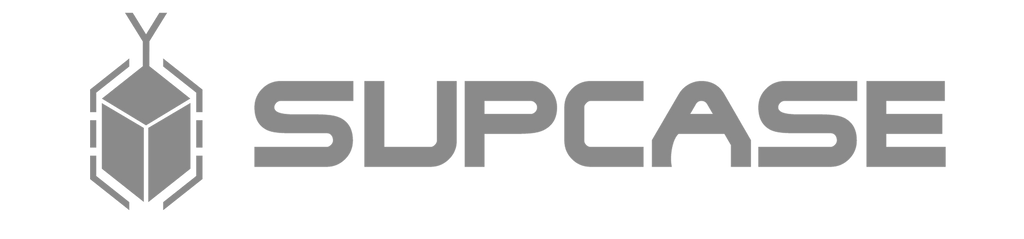
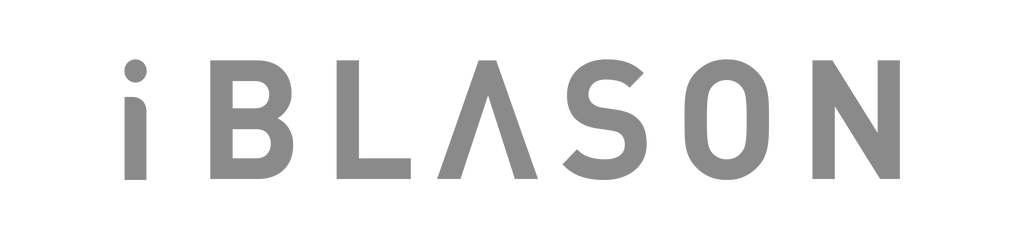













Thank you. Very helpful.
Leave a comment