No matter what brand or model of phone you have, you will likely need a case to protect it. Phone cases are necessary these days, given how delicate mobile devices can be.
The good news is you have almost endless options for stylish, colorful phone covers. All these protective cases offer added benefits besides safeguarding your device.
Let’s talk about the advantages of smartphone cases before we delve into installing them.
Benefits of Phone Cases
Protect the Screen
The best phone cases can protect your phone’s screen, the first thing that ends up damaged when you accidentally drop your device. Rugged phone covers can give your screen a better chance of fall survival. It’s infinitely better than paying the costs of repair each time your phone screen cracks.
Provide Better Grip
Slips and drops can happen anytime. Thus, using a rugged case for Samsung or iPhone makes sense to improve your grip and hang onto your device more securely. Choose a phone cover with rubberized grips or special coating, which should prevent your phone from sliding through your hands and ending up on the floor.
Keep Off Dirt and Spills
Most of us never leave our homes without our phones. That means they’re often always in contact with dirt, dust, and spills that come with whatever activity we’re doing. In that case, having an extra layer of protection in iPhone or Samsung phone cases would be great, keeping your device free from grime.
Personalize Your Device
One of the best perks of stylish smartphone covers is they dress up your device. Besides that, colorful phone cases are great for personalizing your phone. Whatever your taste or style is, you can surely find a case that fits what you’re looking for. Even our SUPCASE UB Pro collection offers plenty of trendy phone covers.
Now you know why you need phone cases. Let’s discuss the various steps to help you make a successful Unicorn Beetle Pro installation.
How to Install SUPCASE UB Pro for All Phones
Follow the steps below to ensure your phone cover is installed without compromising its functionality and aesthetics.
- 1. First, find the little divot in the bottom right corner of the case. Use your fingernail or a flat tool to get under the divot to separate the back casing from the front casing and pry them apart. Work your way around until you separate them.
- 2. Snap on the screen protector (the front cover) on the phone. Once that’s on, pop the whole thing into the polycarbonate outer shell – bottom first, then the top, and work around the edges until they’re sealed.
- 3. The last step is to ensure the cameras and the ports are aligned with the case, which is all there is to it. Now you’re ready to go.
- 4. To remove the case, start at the divot in the bottom right corner as you did before. Separate the back casing, and work your way around until it’s completely separated. Once the back casing is removed, the front casing should just come right off.
How to Install SUPCASE UB Pro for Other Phones and Devices
The steps above work with most iPhone and Samsung Galaxy protective cases. However, the steps are slightly different if you have a Samsung Galaxy Z Fold, a Galaxy Z Flip, a Galaxy S20, a MacBook, AirPods, or an Apple Watch Ultra.
Galaxy Z Fold

To install a Galaxy Z Fold UB Pro case, do these:
- 1. Peel the film and adhesive off the front cover of the UB Pro case.
- 2. Make sure to snap on the front cover – do not slide.
- 3. Press firmly on the adhesive so the case is kept in place.
- 4. Peel the film off the back of the case next.
- 5. Follow up by snapping on the back cover.
Unique to the case, you will find a slot to put the S-Pen in. Do this by first sliding the pen in, tip down, bottom, and then pushing in at the top. You can remove it easily by pushing it from the back.
Galaxy Z Flip

To install a Galaxy Z Flip UB Pro Case, do these:
- 1. Slot the device into the case from the bottom to the top.
- 2. Remove the protective film and snap the lower case on the bottom part of the flip phone.
- 3. Repeat the step to install the upper case.
- 4. Put in the back casing, and you’re good to go.
Galaxy S20

When installing a Galaxy S20 UB Pro case (with a fingerprint scanner), do these:
- 1. Set up your fingerprint and turn on touch sensitivity for better accuracy.
- 2. Install the case by first removing the film inside the front casing.
- 3. Next, remove the sticker, concealing the fingerprint sticker.
- 4. Keep the fingerprint sticker for fingerprint functionality.
- 5. Install the front frame by snapping it into place.
- 6. Remove the film from the front casing.
- 7. Rub the fingerprint sticker firmly to stick the screen protector onto the phone’s display.
- 8. Test to make sure it works correctly.
- 9. Insert the phone into the back casing, ensuring the edges are fully sealed.
- 10. Snap into the holster to easily clip the device to your belt or backpack.
- 11. To uninstall, pull from the corners and remove the back and then the front.
MacBook
Here’s how to install SUPCASE UB Pro for a MacBook:
- 1. Connect the top half of the case along the back edge of the MacBook.
- 2. Put the top cover on the device, then press firmly on all corners until all edge clips are in place.
- 3. For the bottom case, make sure first to align all parts correctly.
- 4. Press around the corners the same as you did before until all clips are properly locked.
AirPods

It’s quick and easy to install the UB Pro for AirPods. Just follow these steps:
- 1. Start by removing the paper strap.
- 2. Gently push the AirPods into the bottom half of the case.
- 3. Next, put on the top case.
- 4. Ensure that the case and AirPods are lined up properly.
- 5. Attach the Case Attachment Clip with the Ring, and you’re done.
Apple Watch Ultra

To install the UB Pro for your Apple Watch Ultra, do the following:
- 1. Place the screen protector securely before installing the case.
- 2. Snap on the Apple Watch into the UB Pro watchband.
- 3. Clean the screen protector with a microfiber cloth, and you’re done.
Conclusion
That’s it! Installing a UB Pro durable case for Samsung S24, Galaxy Z Flip, or even a MacBook is super easy once you get the hang of it. At first, it seems daunting, but if you follow the steps above, you can do it without risking damage to your device.
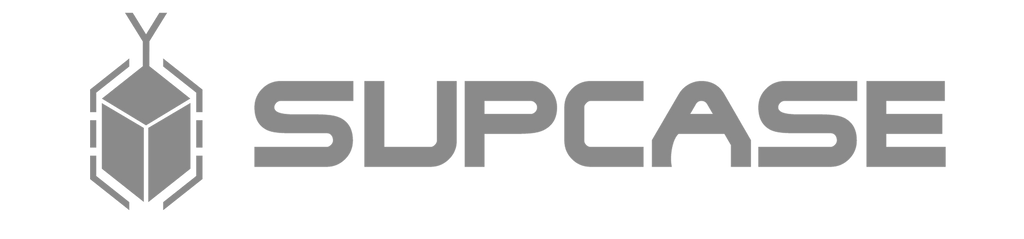
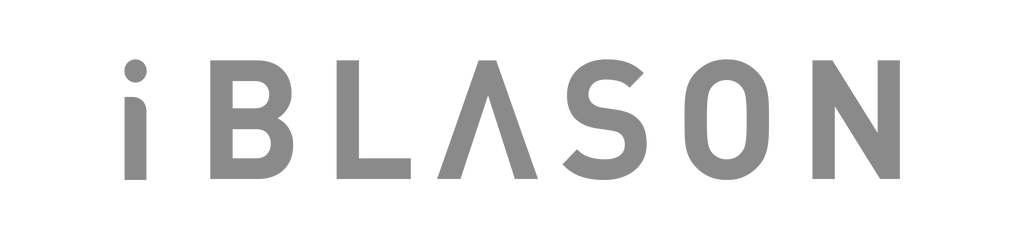












Leave a comment