AirPods are a great accessory for your mobile devices, but sometimes they can run into trouble. When you encounter connectivity issues, battery problems, or audio quality problems, resetting your AirPods can do wonders. It can help your AirPods connect to your device seamlessly, charge properly, and deliver crystal-clear sound without distortion.
If you're experiencing problems with your AirPods, you're not alone. Many users encounter common issues such as:
- 1. Connectivity Issues: If your AirPods are not connecting properly to your device or are experiencing intermittent connectivity problems, a reset might help.
- 2. Battery Problems: Sometimes, AirPods may not be charging properly or displaying inaccurate battery levels.
- 3. Audio Quality Problems: You may face issues with sound quality or experience distortion during audio playback.
The good news is that a quick and easy solution could save you the hassle and expense of replacing your AirPods. All you have to do is reset your earbuds.
How to reset your AirPods properly

It's quite simple. All you have to do is:
- 1. Ensure both AirPods are placed in the charging case, and the lid is closed. This will ensure that the AirPods are properly connected to the charging case.
- 2. Wait for at least 30 seconds with the lid of the charging case closed to allow enough time for the AirPods to power off fully.
- 3. Next, open the lid of the charging case and locate the small button on the back. Press and hold this button until the LED light on the front of the case starts flashing amber. This could take up to 15 seconds, so be patient.
- 4. Once the LED light flashes amber, it means that the AirPods have been reset. You can now pair them with your device. To pair your AirPods, go to your device's Bluetooth settings and select them.
How to reset AirPods without an iPhone
What if you don't have an iPhone? No worries, you can still reset your earbuds. All you have to do is follow these simple steps:
Using an iPad or iPod touch:

- 1. Place them in the AirPods case and ensure that the lid is closed properly.
- 2. Wait for a few seconds before opening the lid of the charging case.
- 3. Open the lid of the case.
- 4. Press and hold the button on the back of the case until you see the LED light on the front of the case flashing amber.
- 5. Once the light starts flashing, release the button and wait for your AirPods to connect to the iPad or iPod touch.
If you are having trouble connecting your AirPods, place them back in the charging case and close the lid. Wait for a few seconds before opening the lid again and pressing the button on the back of the case to start the connection process again.
Using a Mac:
To connect your AirPods to your MacBook, follow these steps:
- 1. For your device protection, ensure both AirPods are properly nestled in their charging slots and keep the case closed.
- 2. Wait for a few seconds.
- 3. Open the lid of the charging case.
- 4. Press and hold the button on the back of the case until you see the LED light on the front of the case flashing amber. This may take a few seconds, so be patient.
- 5. Once the LED light starts flashing, your AirPods are ready to pair with your device.
- 6. Proceed with the steps to pair the AirPods with your Mac.
Using an Android device:

Image Credit: Alphr
If your other devices aren't from Apple, it's okay. You can still pair them up by doing the following:
- 1. Place them in the charging case and close the lid.
- 2. Allow a few seconds for them to settle.
- 3. Open the lid of the charging case and locate the button on the back.
- 4. Press and hold the button on the back of the case until you see the LED light on the front of the case flashing amber. This indicates that your AirPods are ready to be paired with your device.
- 5. Complete the pairing process on your Android device.
Remember that the exact steps may vary slightly depending on your device, but the general process is similar. The key is to put the AirPods in the airpod charging case, initiate the reset by holding the button, and pair them with the desired device.
Maximize Device Protection
One of the best ways to keep your earbuds lasting for a long time is to invest in durable, charging cases. Protective charging cases serve several important purposes for AirPods and other earbuds. Here are a few reasons how:
- 1. Protection from Physical Damage: AirPods and other earbuds are small and can easily be damaged if dropped or bumped. The charging case provides a protective enclosure that helps prevent scratches, dents, and other physical damage.
- 2. Safe Storage: When not in use, placing earbuds in their charging case keeps them safe and secure. This reduces the risk of losing them or having them accidentally damaged.
- 3. Charging Convenience: Charging cases typically have built-in batteries to recharge the earbuds while they are stored. This ensures that your earbuds are always ready to use when you need them without worrying about running out of battery power.
- 4. Portability: Charging cases are designed to be compact and portable, making it easy to carry your earbuds with you wherever you go. They also often feature a magnetic closure or other mechanisms to close the case during transport securely.
- 5. Pairing and Connectivity: Some charging cases feature pairing buttons or other mechanisms that make pairing earbuds with your devices easier. This can simplify the setup process and ensure a reliable connection.

Just as a phone case keeps your smartphones safe as you go about your day, a tough AirPods case can boost your mood as you listen to your favorite music or podcast without interruption.
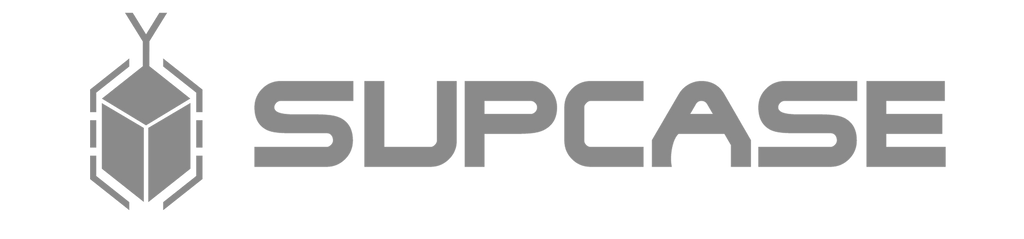
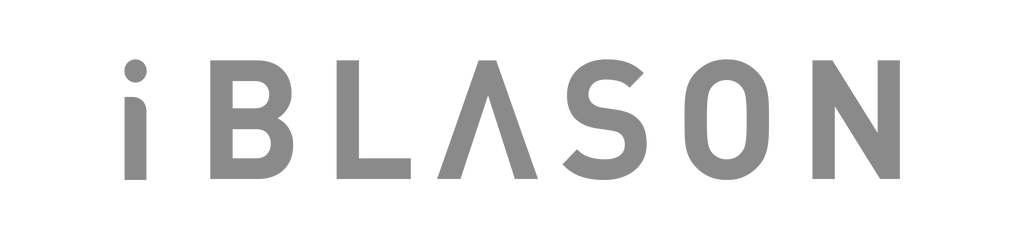













Leave a comment