We live in an age when our smartphones hold tons of multimedia content. And there are instances where we crave to see photos, videos, and even apps on a bigger screen. Sometimes, we just want to see things on a bigger scale – photos, videos, even apps. Whether it's binge-watching our favorite shows, viewing photos with family and friends, or nailing our big client presentation, iPhone screen mirroring to the TV takes the experience up a notch.
Discover how to mirror iPhone to TV, a really simple way to connect your iPhone to your TV with wireless and wired methods. As you set up the phone-TV connection, don't forget to safeguard your device with stylish iPhone cases. Accidents can happen anytime during the process, but with our rugged phone cases, your phone stays safe.
Why Mirror Your iPhone to Your TV?

Image Credit: ScreenFixed
Unlock a whole new dimension of entertainment by mirroring your iPhone to your TV. Watch your fave content come to life on a larger, more vibrant canvas. Once you've indulged in multimedia streaming on the big screen, there's no going back.
Watching on a big screen is perfect for movie nights at home, displaying memories from your latest adventure or playing games with friends. Check out the benefits below:
How to Mirror Your iPhone to Your TV
Unlock the magic of seamless iPhone and TV connectivity. Transform your viewing experience and unleash the full potential of your iPhoneyour iPhone's full potential on the big screen.
Method 1: Go Wireless with AirPlay

Image Credit: Apple Support
AirPlay to TV is one of the easiest and most popular ways to get things done. AirPlay stands as Apple's exclusive wireless streaming technology. Hence, having this makes screen mirroring a breeze. If you have an Apple TV or an AirPlay-compatible TV, here’s how to get things done:
Use your phone as usual, and everything you do on your phone will be displayed on the bigger screen.
Method 2: Go Wired and Use Traditional Cables
You may prefer a wired connection, or your TV, like a Samsung, may not support AirPlay. In that case, go the traditional route and use connectors. You need an HDMI cable with a Lightning Digital AV Adapter to make screen mirroring work. Here’s what to do with HDMI connection:
Now you're ready to roll. Your iPhone's display should be mirrored on your TV. This method provides a stable connection that is particularly good for environments where WiFi is unreliable. It’s also better if your content requires high bandwidth, such as high-definition video streaming.
Tips for a Smooth Mirroring Experience
Wish for an easy connecting experience? Here are some tips you ought to remember:
Conclusion
You’ve got possibilities with iPhone mirroring to your TV. It's not just entertainment but a gateway to sharing cherished memories and professional presentations. Whether you fancy the convenience of AirPlay or the reliability of HDMI, setting up is a breeze. Follow these simple steps to unleash your iPhone's full potential, transforming your TV into a vibrant hub for all your media cravings. Enjoy immersive experiences, connect deeply with your audience, and supercharge your devices with this ultimate connectivity guide.
As you delve into the intricacies of connecting your phone to the TV, don't overlook safeguarding your device with stylish iPhone cases from our SUPCASE collection. You never know when a clumsy moment might strike. Plus, explore our latest Z Flip6 cases and Z Fold6 cases for a complete device protection solution.
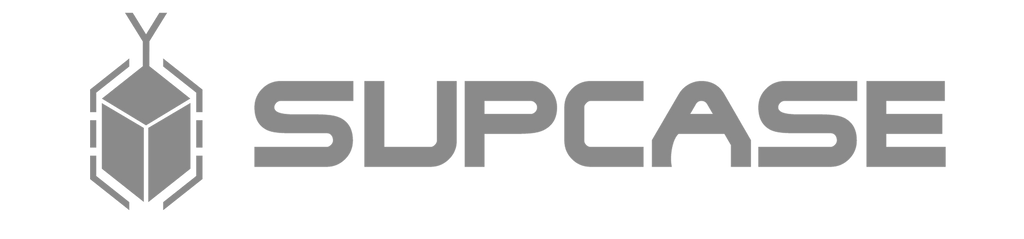
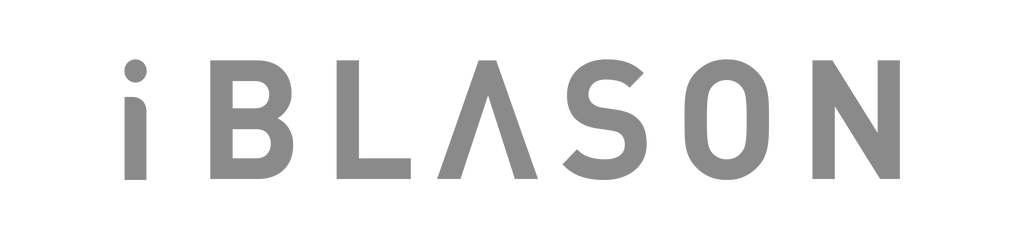












Leave a comment