The iPhone is the best-selling smartphone in the world and has made Apple the first $3 trillion company. Every year when new iPhones come out, they sell out in mere minutes and are hard to get.
Siri and the App Store made iPhones powerful and useful. Sometimes, though, you might find your iPhone stuck on the Apple logo.
If this is happening to you, don't worry.
We have good and bad news. The bad news is that it can be an embarrassing situation when you show your stuck iPhone to a repairman or a friend. But the good news is that it's not an expensive problem to fix.
Make sure you keep reading if you want to find out how to fix an iPhone stuck on the Apple logo.
Why Is My iPhone Stuck on Apple Logo?

Image credit: Melvin Wilson via Flickr
When an iPhone is turned off, it runs a series of tests checking that the hardware and software are running properly. When it is doing this, the Apple logo will show on the screen.
Typically when you have iPhone problems or bugs are detected, your phone can be stuck on the Apple screen for long periods of time. Here is a list of some possible reasons why this could be happening:
- • The software on your phone could be corrupted. This can happen when you update your iPhone or make data transfers. Another reason this could happen is if you are visiting dangerous websites.
- • If you jailbreak your iPhone, this can cause your phone to have software issues and malfunctions like a back-loop. It’s recommended not to jailbreak a phone. This will not only be a security risk but also will void your phone's warranty.
- • If you’ve tried to backup or migrate your information from another device, it can get connection issues and become stuck on the progress screen for hours.
- • Your phone may have a hardware glitch. This can be caused by a number of things like dropping your phone and having liquid damage. Check out our tips below on how to prevent this.
- • You have recently connected your phone to a computer. You may have done this for a backup, restore, or upload which could have resulted in a virus or malfunction. This can happen especially if a phone disconnects mid-transfer.
How to Fix an iPhone Stuck on Apple Logo

Image credit: TechyLoud
With the increase in demand for smartphones, there have been a lot of scams on iPhones. From scammers trying to cheat people of their money, to malicious applications infecting smartphones, technology issues happen every day. You would be surprised by how easy it is to experience iPhone issues or to get infected by a virus.
You may be experiencing this if your phone is stuck on the Apple logo. Here is a list of iPhone hacks that can help fix this issue:
1. Force Restart Your Phone

Image credit: Markets Insider
The most common and easiest way to restore your phone is by force restarting it. This can be done in a few different ways depending on the model phone that you have. See below for the guide on different types of iPhone models:
- • iPhone 6 Generations or below: Push down the home button and the side button for a few seconds at the same time. Once you see the Apple logo appear, you can release them.
- • iPhone 7 Generations: Hold down the side button and the side power button at the same time. When the screen turns off, you can release it. Now you can restart your phone. This is a hard reboot for your phone.
- • iPhone 8 Generations and above: Press on the up and down volume buttons accordingly. At the same time, press the power button for ten seconds until the Apple logo shows on the screen.
2. Reinstall IOS

Image credit: WCCFTech
This option is great if your update experiences an interruption or your phone has detected some bugs. iPhones can often become corrupt. You need to connect your phone to a computer with a USB cable and open Finder or iTunes.
Once you can find your phone in the app, it will prompt you to choose either update or restore. Select update to get the latest version, and this should fix the issue.
3. Enter Recovery Mode

Image credit: 9to5Mac
Entering your phone into recovery mode through iTunes will cause you to lose most of the data on it. This will include photos, messages, contacts, and more. Follow the previous steps on your computer, but this time select Restore.
Don't worry, we have you covered on how to recover your data. Read our complete guide on how to back up and restore your iPhone. This will get your information back quickly.
4. Use DFU Mode to Restore Your iPhone

Image credit: WCCFTech
Otherwise known as Device Firmware Update, this choice should be one of your last resort. This is because it will cause your iPhone to lose its data.
To do this, launch and connect your phone to a PC. Launch iTunes and then force restart your phone.
Once you see the Apple logo on your phone, a notification will also show up on iTunes. You should be able to restore your phone now to overwrite the software. To restart your iPhone, just follow the usual setup procedure.
5. Use a Third-Party Application

Image credit: Softpedia
There are many different third-party applications that you can use to try to fix your phone. A great option is using Tenorshare ReiBoot.
The first step is downloading the application on your PC or Mac. Here is a direct link to do this. It should be fairly easy to follow the download steps.
The next step is to connect your phone to the computer. You can go through the instruction manual on the app. This allows you to start running recovery mode on your iPhone.
Two options will appear on the screen, and you should select the option that troubleshoots these issues without losing data.
Once you are at this step, your next prompt will be to install the newest firmware or software on your iPhone. You can download this on the app. Once this is on your phone it should solve any issue that you were having with the Apple logo.
6. Contact Apple Support

Image credit: WCCFTech
If these options still don’t fix your phone, you may need Apple support. If you have an Apple store near you, you should schedule an appointment with Genius Bar. Skip the long lines so you don’t have to wait.
This is a safe option for iPhone fixes. It will ensure that your warranty is not broken because your phone will go through a diagnostics check by a certified technician. They will tell you how much the problem will cost to be fixed, and you can decide whether it is worth it or not.
How to Protect Your iPhone

You don't have time to babysit your phone any more than you have time to drop money on replacements. That is why it is so important to protect your iPhone. Here is a list of ways to accomplish this:
- •Protect your phone from high-risk activities. If you are a person who runs or bikes, often consider buying an armband for your iPhone. This can prevent you from dropping your phone or having it break unnecessarily.
- •Stay away from harmful websites. While the iPhone has its own security features, it’s important to avoid any websites that could infect your phone with malware.
- •Protect your phone with the best phone case you can find. Here is a link to find some great protective cases at affordable prices. With a variety of color and model options, you can’t go wrong. It’s recommended to buy a phone case that has a cover over the lightning port to keep any water from entering the device.
- •Get a screen protector. Everyone drops their phone eventually, and this will prevent your phone from cracking when it happens.
- •Protect your information. Make sure that you keep your Apple ID and password secure. It's important to create strong passwords to prevent your information from being stolen or hacked.
Protect Your iPhone Today

Most bugs and issues can fix themselves with a quick restart or phone update. If you are looking to fix an iPhone stuck on Apple logo, these steps should cover you.
For other ways to protect your phone or more tips and tricks on technology, check out our products and blog posts.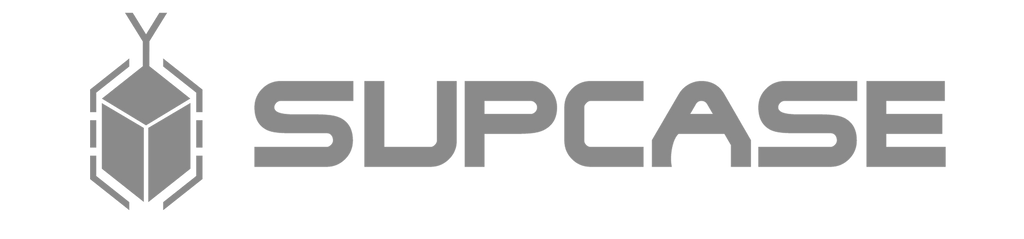
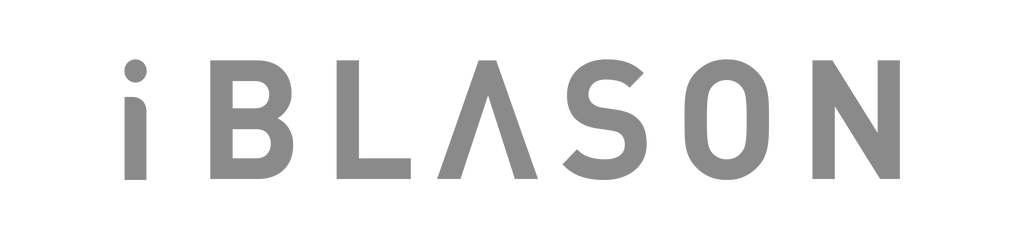













Leave a comment