Apple maintained a strict policy on self-repair, until recently when authorized providers can now assist users with repair at home. This comes with certain limitations. It's set to provide support up to the iPhone 12 and 13 models.
Does this allow for software solutions like iMessage not to work properly? To a certain degree, the answer is yes. Users are allowed to troubleshoot their devices and applications, but certain settings and parts aren't universally accessible.
If you're having iPhone problems and attempting to fix iMessage, you'll need to follow a specific set of steps. You'll also want to back up the process with some knowledge of the application.
Apple Devices Compatible with iMessage

Before jumping into how to fix iMessage issues, it's important to note that the app runs on a variety of devices. The primary devices are the iPhone, Mac, and iPad. These run the application in its entirety, allowing input for sending messages, as well as the capacity to receive messages.
There are other devices that can interact with iMessage but can't run the app on their own. These include the Apple Watch and AirPods. They interact on a superficial level and only allow users to interface with the app while it's hosted on another device.
Interactions with iMessage via AirPods involve a few voice commands. This includes dictation, where a user can write out an entire message, from start to finish with their voice. Users can also request that the device hosting iMessage read out incoming messages.
Hosting devices can have hardware and software problems. So, for example, if you're having iPhone problems, the troubleshooting approach is much different than if the iMessage problems are occurring on your Apple Watch or AirPods. The latter usually involves syncing issues and not inherent problems with the iMessage app itself.
It's worth noting that Apple recently discontinued the iPod Touch. If you encounter issues on this device, it'll likely be more difficult to solve them.
AirPods and Apple Watch iMessage Issues

Sadly, there's not much you can do if iMessage isn't working with your AirPods or Apple Watch, but is running properly on the hosting device. The solution involves reaching out to Apple support by phone or in person. You can try to pair and unpair said devices a few times or restart them.
Understanding iMessage
Before learning how to fix iMessage, it's a good idea to get a general understanding of how it works. This, of course, is specifically on devices that host the app. These include, as previously mentioned, the iPhone, iPad, and Mac line of computers.
Modern mobile devices can use a wide variety of apps to send text, voice, and video messages. In the past, though, cell phones would only allow phone calls and SMS messages. This required a cell phone chip, along with the proper hardware to follow through with the message on a service provider's network.
While the market is now saturated with a plethora of communication apps, like WhatsApp and LINE, Apple was the first to offer a truly proprietary and closed-source messaging app. iMessage was also considered unique, as it side-stepped fees from carriers by allowing the use of data on a Wi-Fi network or other internet connection.
So, users quickly gravitated towards iMessage when it came to the iMessage vs SMS debate. It also provided features like walkie-talkie voice messages, location sharing, and real-time connection status indicators. While these are all common features now, they were considered groundbreaking at the time.
iMessage and Apple User Accounts

Image credit: Lifewire
Leaving the differences between SMS and iMessage aside, iMessage has a relatively simple front-end system. Users are required to create an Apple account on an official Apple device first, though. While there's more information on troubleshooting ahead, it's worth mentioning that this step is essential for any and all Apple applications; make sure you provide solid and true information while signing up for an Apple account.
iMessage uses Apple's closed software ecosystem to allow Apple users to communicate with each other on a private in-house network. Because the code isn't open-source, users must almost exclusively rely on Apple's solutions for their devices and apps. The same is true for iMessage, making issues with the app complicated to solve if they're on the back-end.
Temporary issues, like errors when sending messages through iMessage, shouldn't cause too much worry. These are generally due to issues with the network, and not so much with the device and hosted app in question. So, while there are plenty of benefits that come from syncing iMessage with iCloud, it adds tons of variables to the equation when troubleshooting problems with iMessage.
Benefits of iMessage
You can choose to activate iMessage while configuring your device for the first time or wait until a later date. While many modern messaging apps offer almost all of the same features as iMessage, there are a few that maintain a feeling of exclusivity and higher quality for their users.
The first involves exclusive communication with other Apple users. This, while alienating a larger audience, adds a unique feeling to the app that matches Apple's voice and style as a brand.
Another iMessage benefit has to do with sending and receiving voice, image, and video messages. Other applications, like WhatsApp and LINE, limit the file size while sending certain messages to other users. This isn't true for iMessage and, in most cases, the app allows its users to send very large files over the closed network.
Finally, while other apps are catching up with certain features, Apple still has a few unique message features. This includes specific stickers, effects, Memoji videos, and Face ID features. Fullscreen effects and tags make iMessage a unique experience for users.
Apple Account-Wide iMessage Problems
Apple has a strict and unique approach to account management. While it's one of the most secure cross-platform operating systems, the same security can lead to a myriad of frustrations for users. While it's more common that iMessage problems stem from the devices the app lives on, there are cases where it's an account-wide problem and requires solutions on the back-end.
As previously mentioned, there's not much a user can do when the problems come from the back-end of iMessage. However, it's worth looking at the indicators of such a situation, as it can guide you to seek help from Apple instead of trying to solve the problems yourself.
Signs of iMessage Back-End Issues
Some indicators can point to issues that come from Apple, rather than problems stemming from the device or app you're using. One of the best ways to tell involves checking all your devices.
If iMessage isn't working on any of your devices, be it an iPhone, iPad, or Mac, then it's likely that there's something going on with the back-end. You can double-check by signing out of all your devices, and signing back in, one device at a time.
In some cases, you might be able to send messages via iMessage, but the person set to receive said message isn't getting it. This can involve network issues where messages arrive at the server, but the server fails to redirect them. You can check this by sending a test message to multiple users; if none of them are getting the messages, then it's definitely a back-end problem.
Finally, and in the rarest of cases, messages you send might not coincide with what the receivers end up seeing. This can be an issue with the end-to-end encryption or another problem with Apple's servers. This is a very rare occurrence, but worth mentioning regardless.
Troubleshooting iMessage

The best way to fix iMessage is to follow a series of steps that guide you through a specific process, starting from the basics of the app. Every step looks to test certain parts of the application before going to the next one. When a user runs into an error, they should roll back and try the previous step again.
Basic Settings
Before jumping into the steps to solving iMessage problems, it's a good idea to make sure the device is properly configured.
You'll need a functional internet connection. This can be via carrier data, but it's usually a better idea to use a Wi-Fi connection. This is easy to configure:
- 1. Open the Settings application
- 2. Swipe or tap the Wi-Fi button to enable it
- 3. Find your Wi-Fi connection
- 4. Hit connect and enter the corresponding password
If you don't have an available Wi-Fi connection, you'll need to use cellular data. Setting this up involves the following steps:
- 1. Open the Settings application
- 2. Swipe or tap the cellular data option
- 3. Turn it off and on again
In some cases, you might have network issues. If that's the case, you can reset your network settings. Here's how it's done:
- 1. Open the Settings application
- 2. Tap the General tab
- 3. Hit Reset
- 4. Tap Reset Network Settings in the new window
Checking Updates and Proper Installation
The first thing you'll want to do to fix iMessage is to ensure that it's installed properly. The best way to do this is by formatting your iPhone, iPad, or Mac. If that's not an option for you, the next best thing is to disable the app and enable it again. This step is quite limited, as Apple doesn't allow its users to uninstall iMessage in its entirety.
Next, you'll want to uninstall or remove all other messaging apps on your device. After ensuring that iMessage is the only app for messages on your device, you'll need to check if your device has the latest OS from Apple. To do this, head to Settings and find the General tab. In the General tab, find the about option and tap or click the check for update option.
Once you're sure you have the latest OS installed, you need to make sure that you have the latest iMessage update. If you don't or aren't sure, you can head over to the App Store to install it. Look for the updates menu and hit install or update for the iMessage app in the App Store.
Settings Check and Modification
If the previous step didn't provide a solution, don't fret. This next step involves testing message functionality. To do this, send a message to a few contacts. If the receivers aren't getting any messages, you likely need support from your service carrier or Apple itself.
However, if your messages are going through, there are a few things you need to check before finishing up. Make sure your settings allow for backups to iCloud across multiple devices. Then, check if the messages you just sent match the backups. If they don't, disable the backup option and move on to the next step.
Also, from this point forward in the troubleshooting process, disable the send as SMS and read receipts options.
iMessage Issues with Devices
If the problem persists, there's a chance that the problem is the specific device you're working with. If you don't have other devices that you can use with iMessage, you'll likely need to get in touch with Apple support at this point. However, if you have other devices, it's time to run the same steps on those.
Using the other Apple devices you own, start at the beginning of this troubleshooting process. Go back and check updates if you have a proper installation. Also, check the settings on those devices.
If the problem persists on these other devices, then the problem likely stems from Apple's network or your account.
Device Problems

If the previous steps weren't able to solve your iMessage issues, but you're convinced that it's your device, then there are a few fixes you can attempt. This can involve device-related software issues or problems caused by physical damage.
Physical Damage
Physical damage to a device rarely causes problems that exclusively relate to iMessage. Humidity and drops generally make the entire device unusable. However, it's worth considering.
In the unlikely event that most of your device works properly, except for iMessage and a few other features, physical damage might be the cause. Check for water droplets on the exterior or noticeable physical damage.
If you don't notice anything, in particular, you can play it safe by placing the device in a sealed container with rice. While many consider this to be somewhat of a myth or to not work, a large number of users report that it has solved a few issues.
The best way to solve the issues of physical damage is to take a preventative approach. It's highly recommended that you find a phone case that works for your device. It'll save you a lot of trouble in the long run.
Software Issues and Factory Reset
Software issues directly related to a single device are also rare. Solving this problem has one reliable solution. It requires formatting said device entirely.
Wherever possible, consider backing up your device first. This can be to a hard drive or cloud service, like iCloud or Google Drive. Restoring your device to factory settings without a computer is simple, luckily, and involves the following steps:
- 1. Enter Settings > General > Transfer or Reset
- 2. Enter your Apple ID and password
- 3. Confirm the reset to factory settings
- 4. Wait between 5 to 15 minutes for the reset to complete
If the factory reset is taking longer than the expected time period, you should wait a little longer before touching the device again. In some cases, a factory reset can take up to an hour. If your device fails the factory reset, you'll need to get in touch with Apple support.
Factory Reset with a Mac

Alternatively, you can reset your iPhone or iPad to factory settings with a Mac. If the prior steps didn't work for you, consider the following:
- 1. Plug your device into your Mac or PC, and open iTunes
- 2. Enter your passcode and hit accept on the prompt asking whether or not to trust the computer
- 3. Choose your device in the window that appears
- 4. Select the Restore option
- 5. Wait for the factory reset to finish
Hopefully, the factory reset solves the software issues on your device, including iMessage. If it doesn't, then it's highly likely you'll need to get in touch with Apple support.
Common Related iPhone Problems

The most common device that has iMessage problems is the iPhone. Of course, the number of complaints and registered issues has more to do with the fact that the iPhone is the device where most people use iMessage.
There are some questions surrounding why iMessage issues show up so much on the iPhone. Many believe this is partly due to wear and tear caused by consistent use. In actuality, it can be tied more closely to the range of iPhone devices and the chipset compatibility with iOS updates.
In fact, where users can avoid updating to the latest version, the number of incidents where iMessage stops working is greatly reduced.
iMessage Not Working: What to Do
You might run into a situation where you simply can't fix iMessage on your device. It can be extremely frustrating, and you might be someone who wants to avoid sending your device to Apple support.
If that's the case, there are a few workarounds you can consider looking into. The first alternative is quite simple. That is, you might want to look to other messaging apps.
Some of the best iMessage alternatives include the following:
- • Discord
- • LINE
- • Meta Messenger
- • Signal
- • Skype
- • Snapchat
- • Telegram
- • Wire
- • Viber
Each of these has a different number of users. So, your experience can vary. There's one common frustration with swapping to a different messaging application, though. You'll often have to convince your friends and family to install it as well.
Solving iMessage Issues
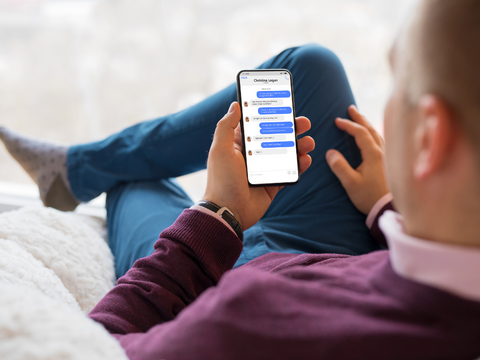
iMessage not working is perhaps one of the most frustrating problems you can run into if you own an iPhone, iPad, or Mac. It's one of the few exclusive Apple apps and features that make the devices worth buying, along with high-quality cameras and screens.
And, even though the competition is fierce in the world of messaging apps, iMessage still sits at the top of the list in terms of performance and features. Luckily, Apple recently announced that DIY iMessage fixes are permitted.
The best way to solve iMessage issues is to first fully understand how the app works. It'll take some time, but it's essential for finding a fix. Next, you have to pinpoint whether the problem is related to your device, the app itself, or something on Apple's back-end.
If it's your device or the app, there's a chance you can find a solution. Updating the app and your device to the latest OS might work. If that doesn't work, the next step is to check and modify certain settings. This can quickly turn into a trial and error process.
Some devices might have sustained physical damage or software complications. The approach here is to consider a factory reset. Of course, if this fails, you'll likely have to contact Apple support.
And, finally, if all else fails, you should consider swapping to another messaging app. This is the least preferred solution. But, if you can't fix iMessage, and want to avoid sending your device in for repair, this is the only fully functional alternative.
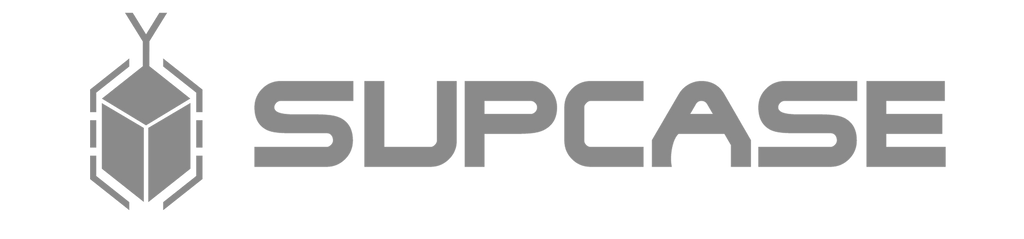
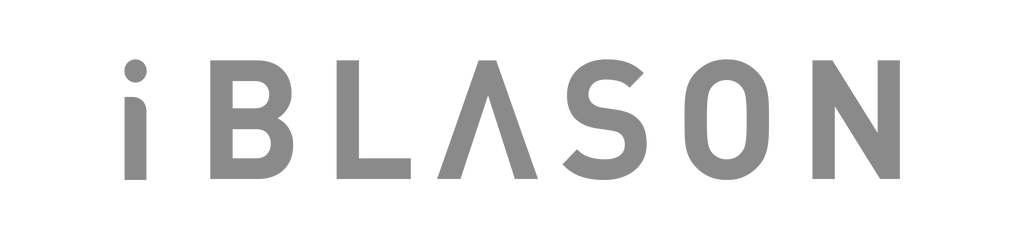










Leave a comment