Imagine spending hundreds of dollars on a smartwatch only to have trouble connecting to it. Pairing an Apple Watch shouldn't take all day, but things can go wrong.
Be sure to charge your iPhone and set aside time to pair the watch. Then, you can reduce the chances of experiencing issues when you get your new device.
Pairing an Apple Watch Automatically
One of the easiest ways to set up an Apple Watch is to do it automatically. You'll have to go through a few steps using your iPhone and watch, but it's a quick way to get things going.
Then, you can start to use your Apple Watch and make sure the connection is good. Here's how you pair your new Apple Watch.
Wear the Watch

First, you should put the watch on your wrist depending on how you plan to wear it. If you haven't already, hold the side button to turn on the watch so that it can form a connection.
Of course, you should choose a band or case that suits your style. While this doesn't affect the pairing process, it means you'll be able to use the watch as soon as you finish pairing it.
Bring Your iPhone Close

The next step to pairing an Apple Watch is to grab your iPhone. You can connect multiple watches to one iPhone but not the other way around, so it doesn't matter if you already use a watch.
However, if you get a new iPhone, you'll need to disconnect the old one from your Apple Watch. Then, when you bring your iPhone close to the watch, you can start to pair the devices.
You should see a prompt appear on your iPhone screen. Click on the prompt so that you can continue to the next step in the setup process.
Align Your iPhone Camera

Image credit: TheUnlockr.com
Next, your phone should tell you to align your iPhone camera with your watch. The Apple Watch will display an animation that your phone camera can recognize to confirm you want to pair the two.
Make sure you get the camera just right and give it a few seconds to confirm the animation on the watch screen. If it doesn't work, you may need to move your phone around.
Consider moving it closer or farther away from the watch. You might need to move the phone side to side so that the camera is directly over the watch screen.
Configure the Apple Watch

The final step in pairing an Apple Watch is to configure the settings. You can sync any apps or content that you want to access on your new device.
For example, you may want to sync your Apple Health app data or information from a third-party app. Consider setting up a voice memo app, the weather app, or Apple Pay.
If you haven't already, you can look for a more protective case. That way, your Apple Watch can stay safe when you're exploring the outdoors, so you can take advantage of its safety features, like fall detection.
Pairing an Apple Watch Manually
While the automatic pairing process is great, you can do so manually. This is a good option if you can't get the watch to pair using the animation or if something else isn't working well.
Most of the steps are the same, including that you should wear the watch and bring your iPhone close to the watch. When you see a screen that tells you to connect, you should see the option to Pair Manually.
Next, you will tap the small "i" on the Apple Watch screen to bring up the watch's information. On your iPhone screen, you'll want to tap on the name of the watch.
The watch should give you a six-digit code that you can enter on your phone. After that, everything should pair as normal, so you can start to use your Apple Watch however you choose.
Pairing an Apple Watch for a Family Member

Image credit: eftm.com
Perhaps you want to pair a family member's Apple Watch. You might have a kid who isn't ready for their own cell phone, but you still want them to be able to stay safe.
Or maybe you have a relative who wants to use an Apple Watch but doesn't want an iPhone. As long as you have the correct smartphone, you can help someone else set up their watch.
First, you should set up Family Sharing in your settings. Here are the steps you'll need to take to set up the watch with Family Setup.
Wear the Watch

Whoever will use the watch should put it on and turn on the device. You'll start pairing the Apple Watch using the same steps as if you were setting it up to use yourself.
Make sure you have an iPhone on hand to help with the process. You and your family member can set up the watch together so that you can verify everything works.
When you bring your iPhone close, you should see the option to Set Up for a Family Member. Tap on that to ensure you don't accidentally connect the watch for your use.
Create a Passcode

Image credit: Telecoms News
After you pair the watch automatically or manually, your iPhone screen should give you the option to set up a passcode for the watch. You can create a short or long passcode, or you can go without one.
However, having a passcode can help protect the Apple Watch when it's not in use. Ask your family member to come up with a strong passcode that they can remember.
That way, they'll be the only person who can access the data on the device. If you're setting up a watch for your kid, you can ask them to share the code with you in case they forget it.
Select a Family Member
Now, you're ready to select a family member who will use the watch. If you've used Family Sharing, you may see the person's name in the list of options.
However, you can also add a new family member to the list. The other person will need to have an Apple ID, so you might need to set the watch to the side while your relative creates one.
They can create an Apple ID on an iPhone, iPad, or browser. If your family member doesn't have an Apple device, they can go to the Apple ID page on the Apple website to set up their account.
Review the Ask to Buy Setting
Since you have the iPhone, you can turn on the Ask to Buy setting. This will require your approval for the Apple Watch user to purchase apps or other downloads.
Setting up Ask to Buy is great if you're setting up a watch for your child. The payments will go to your account, so it makes sense to want to control them.
Even if you approve all requests, you'll still know when your relative buys something. Then, you can keep an eye on their spending, and you can ask them to pay you back for anything they download.
Add the Watch to Your Cellular Plan

Assuming you got an Apple Watch with cellular, you can add the device to your cellular plan. Now, this can increase the cost you pay each month, and some carriers may not even accept an Apple Watch.
However, adding it to a carrier is crucial if you want your family member to be able to make emergency calls or send messages. If your carrier doesn't support Family Setup, you may want to switch carriers.
Or you can have your child or partner use the Apple Watch on WiFi. Sometimes, that's enough for someone to get started, and you can add the watch to a cellular plan later.
Share Your WiFi Network

Image credit: iMore
Whether or not you set up a cellular connection, you should share your WiFi network with the Apple Watch. This will allow your relative to access the internet and send iMessages when they have WiFi.
Now, you don't have to share the WiFi network, and that's not necessary if the watch has a cellular connection. However, since the user can't rely on their own iPhone, it helps to provide a WiFi connection.
Configure the Watch
At this point, you can let your family member configure the settings on their new Apple Watch. They can set up health tracking, fitness goals, and other settings.
You can share contacts with the Apple Watch, which is great if your child will use the watch. Sharing contacts for aunts, uncles, and other adult relatives means your child can contact people if they can't reach you.
If you're setting up an Apple Watch for a child, you may also want to enable Schooltime. This will limit their access to the watch during school hours so that they can focus on their work.
Reasons Your Apple Watch Isn't Pairing
Maybe you correctly follow all of the steps for pairing an Apple Watch, but it isn't working. Like similar accessories, multiple things can cause your Apple Watch not to pair as it should.
Consider the potential causes for why you can't connect your new watch. Then, you can fix the problem and get your watch ready to use.
Low Battery

If your Apple Watch or iPhone is low on battery, the pairing may not go very well. Be sure to put both devices on the charger so that they can get enough battery.
Even if your iPhone has good battery life, it might not work optimally when you run the battery down. Consider if both devices have at least 50 percent battery or not.
Then, you should be able to get the two to connect quickly and easily. A new watch should have plenty of charge, but you never know, so it's worth charging the device.
Your iPhone iOS
If you haven't updated your iPhone iOS version in a while, you should give that a try. Sometimes, pairing an Apple Watch won't work if the watchOS is up to date but the iOS isn't.
You can check for an update in your Settings app under General, then Software Update. If you need to update the phone, install the new version and do something else while you wait.
After the update is complete, you can try pairing the Apple Watch again. An update may be all you need to get the watch to connect properly.
No Bluetooth or WiFi
Before you can set up your Apple Watch, you'll need to turn on Bluetooth and WiFi. The watch uses both connections to communicate with your iPhone, so disabling one or both can cause problems.
You can check for these connections in your settings app or the control center. When using the settings app, make sure to toggle both connections so that they turn green.
If you go through the control center, the Bluetooth and WiFi icons should both be blue. Then, you can continue pairing the Apple Watch to your phone.
You've Already Paired It
It's possible that you've already paired the Apple Watch to another iPhone. For example, maybe you recently bought a new iPhone but want to keep the same watch.
If you didn't disconnect the watch from your old phone, you won't be able to pair it with your new phone. You'll need to go into your old iPhone and unpair it from your watch.
Another possibility is if you buy a used Apple Watch, and the seller didn't unpair it. In that case, you should contact the seller and ask them to go into their settings to unpair the watch so that you can use it.
Activation Lock Is On

When buying a used Apple Watch, you might also encounter a different problem. If the seller set up Activation Lock, that would protect the device to keep you from using it.
Activation Lock protects your Apple devices and keeps others from getting into them. However, if someone doesn't remember to turn it off before selling a device, it can be more of an annoyance.
Contact the seller and ask them to turn off Activation Lock. Then, you should be able to connect your iPhone to the Apple Watch.
If you can't contact the seller, you can go into the watch settings and select General, then Reset. Select Erase All Content and Settings, and wait for the watch to unpair.
Your Phone Is Too Far
You might have problems pairing an Apple Watch if your iPhone isn't close enough. Experiment with the distance to see if that helps you set everything up.
Be sure to remove any objects that could be between your phone and watch. That way, the devices have a clear signal to help them pair easily.
If your phone is close by, you might need to turn the phone off and back on again. Sometimes, a quick device restart may help your devices to connect.
Ways to Pair an Apple Watch Faster
Apple Watch pairing should be quick and simple, but that's not always the case. Luckily, you can do a few things to make the process go by a bit faster.
Some of these are things you can do before you even get an Apple Watch. Then, you won't have to wait around to do these things when you want to set up your new device.
Here's what you should do to keep from spending a lot of time trying to pair an Apple Watch.
Verify Your Login Information
Before you get your new watch, you should verify your Apple ID login information. Make sure you know which email you use and what the password is.
If you're going to set up an Apple Watch for a relative, ask them to check their Apple ID. You can have them set up a new Apple ID if they don't have one already.
At this point, you may realize that you don't remember your account details. In that case, you can reset your password or set up a new Apple ID to connect to your watch.
Charge Both Devices

Image credit: Orduh
The day you expect to get your Apple Watch, be sure to charge your iPhone. That way, it will have plenty of battery to support the Apple Watch pairing process when you get your new device.
If that doesn't work, you may want to charge the Apple Watch once you get it. You shouldn't have to charge it since it will probably come with some battery, but you never know.
Give it about an hour or so to charge the watch. Then, you can try connecting the two devices, and you shouldn't run into problems due to low battery.
Update the Software
Another thing you can do the day of or the day before you get your watch is to update your iPhone. Check for an update in your settings app and update it then or overnight.
When you get your new Apple Watch, you can start the pairing process. You won't have to wait for an update, which can take a while depending on the new iOS version.
Updating your iPhone software can help with more than just Apple Watch pairing. It may help get rid of bugs or other issues, so you might notice your phone is much faster or easier to use, in general.
Pair It Automatically
If you want to set up an Apple Watch quickly, you should pair it automatically. The animation might not shorten the process that much, but it can help a little bit.
You won't have to enter a code and wait for the devices to pair. Automatic pairing should work on most iPhones and Apple Watches, so give it a try to see if that helps you set up the connection sooner.
Of course, you might not always be able to do this, but it's worth trying.
Clean the Camera

Image credit: Starzsoft
One reason why automatic pairing might not work is if the camera is dirty. It needs to have a clear view of the animation on your Apple Watch screen, so give the camera a good clean before you pair the devices.
Not only will this help set up your watch, but you can take better photos. Cleaning your camera shouldn't take too long, and you can use a soft cloth to wipe it down, so you don't need any special supplies.
Schedule a Time
Regardless of how long it takes, you should give your Apple Watch your full attention when pairing it. Then, you won't miss any issues that may pop up, so you can resolve the problems.
If you're setting up an Apple Watch for a relative, schedule a time when you two can work together. You shouldn't need to spend a ton of time on the process, but make sure you have that option.
Then, you can make sure the Apple Watch pairs with your iPhone correctly. Soon enough, you'll be able to go on with your day and handle any other tasks you have.
Can You Pair More Than One Apple Watch to Your iPhone?
While you can only pair an Apple Watch to one iPhone, the reverse isn't true. You can connect as many Apple Watches to your iPhone as you want.
That's a great option for parents who want to give their kids smartwatches before smartphones. It's also useful if you have an older parent that you take care of.
In either case, you can still have an Apple Watch that you use yourself.
Pairing an Apple Watch Is Easy

Pairing an Apple Watch may sound difficult, but it's easy as long as you follow the right steps. Be sure to consider what you can do before getting your watch, such as updating your iPhone and cleaning the camera.
Then, you'll be able to pair your watch as soon as you buy it or receive it in the mail. You won't have to waste time troubleshooting issues when you just want to use your new device.
Do you want to make sure your watch stays safe after pairing it? View our selection of Apple Watch cases.
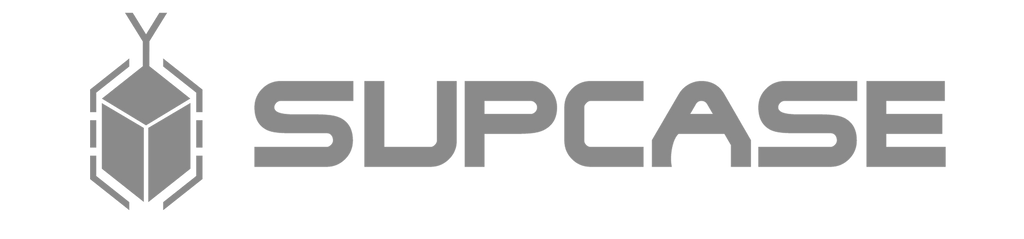
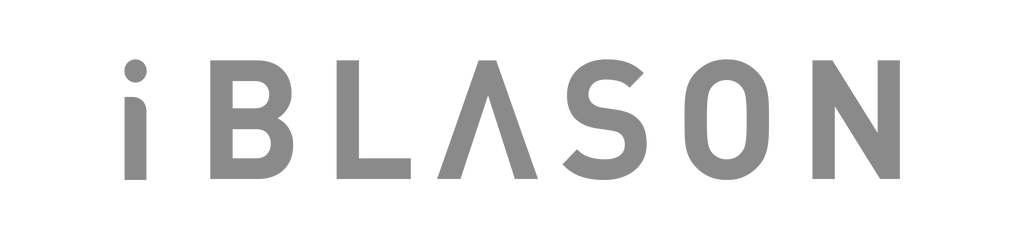











Leave a comment