Did you know that more people make the switch to iPhones than to Android?
The reason is clear: iPhone popularity hasn't stagnated one bit. Each release leads to another wave of people going from Android to iPhone. But what's often absent from these press releases are the caveats that come with taking that leap.
If the new iPhone 14 has enticed you, pump the brakes a bit. While Apple has some truly amazing devices, some "culture shock" will occur when you abandon your Android device.
That's why we're here to help.
Dropping $799 and up on an Apple device isn't chump change. So keep reading as we give you everything you need to know about making the switch to the iPhone 14.
Android to iPhone: The Advantages

It’s one of the largest companies in the world for a good reason. It makes stylish, luxury devices with innovative features and high functionality.
As with all things in life, the perks also come with tradeoffs.
Someone who's used an Android device should carefully consider such tradeoffs. Once you commit to Apple, it aims to prevent you from jumping ship.
Let's cover the main advantages of Apple devices.
Apple Devices Have Outstanding Optimization
Many non-Apple users lament how strict the iOS sphere is. Unlike Android and Windows, it's virtually impossible to install their software on non-Apple hardware. Apple's code is proprietary, and doesn’t encourage users taking a peek under the hood.
But believe it or not, all of that is a plus. Apple may tighten the reins, but that gives it ultimate control of every aspect of its intellectual property. Apple releases a limited set of devices that all run hardware it builds in-house.
The result? Devices that run fast and flawlessly.
Windows and Android are versatile. They'll let you install an OS on everything from a Raspberry Pi to a server stack. But the cost of that versatility is efficiency.
Apple devices load balance extremely well. Their devices have excellent power efficiency, leading to significantly higher battery life than Android devices.
This factor translates to a hassle-free and productive experience for you.
Since the iPhone 14 features new e-core and p-core architecture, all of the features mentioned above just got better. When you buy an Apple device, you get something that runs well and hardly ever has downtime. The days of frequent glitches and blue screens are over.
The Peerless Apple Ecosystem
“Ecosystem” is a buzzword you'll hear a lot when it comes to Apple. In layman's terms, a digital ecosystem is when you use devices the same manufacturer has made, running on interconnected software. When you buy more than one iDevice (iPhone, iWatch, Mac, iPad), you're in the ecosystem.
Most ecosystems run on disparate devices. Google provides multi-device services that work on Android phones and Windows computers. But while they may run on a wide variety of devices, how those devices work together is another story.
Enter the Apple ecosystem. The tech giant’s tightly-controlled walled garden means it also controls how applications work across devices. This feature makes it a high-end ecosystem.
A perfect example of this is iMessage, Apple's premier messaging service. iMessage works on all Apple devices and allows you to send SMS to any device.
That means you could start an SMS conversation with a friend on your new iPhone 14, and continue it on your Mac. The transition is flawless. It allows you to pick up where you left off on any activity, regardless of which device you're using.
Whether you're a tech enthusiast or a freelancer who needs productivity, Apple might be a game-changer for you.
Apple Is Secure
Cyberattacks have seen an increase in the triple digits. And when your entire life is on your phone, that's a problem. One security flaw is all a cybercriminal needs to hack your device and take control of your digital life.
So switching from Android to iPhone might be in your best interest. iPhones are inherently more secure, providing rock-solid software and prompt security updates. Not all Android phones continue to provide security updates years after their release.
Apple security starts with its authentication mechanisms and ends with its codebase. It features some of the strongest unlock options, such as Face ID and passkeys. And hacking Apple devices proves a lot more complex than Android or Windows.
This reality extends to apps, too. The Apple App Store has stringent standards that you won't see on Google Play. App developers have to follow the App Store rules to the letter or the platform will remove their application.
So the apps on the App Store are far more secure. App developers must spend more time and money on the development. You're far less likely to run into a virus while using a third-party app.

Android to iPhone: The Disadvantages
You saw it coming. Apple handsets may have a lot of perks.
But like all other smartphones they also have some downsides, and we'd be remiss not to tell you about them.
While the disadvantages may not be deal-breakers, it's your right to know them. Let's discuss some of the reasons you shouldn't make the switch from Android to iPhone.
Apple Is Expensive
You get what you pay for, and that saying holds especially true for Apple. The entry-level price for an iPhone 14 is a cool $799. Meanwhile, you can purchase budget Android phones for as little as $50.
You're still getting top-of-the-line features for the price you pay. The cameras are top-notch, the screens look crisp, and the designs are stylish.
If you're looking for affordable electronics, you won't find them with Apple. Still, if you can live without the best features and just need a midrange $400 phone, Apple won't give you that option.
That high expense extends to repairing Apple handsets. It's no fun to crack the glass on the back of your new iPhone 14. But it's especially unfun when you find out it will cost you half the phone's price to fix it.
You won't survive without a case for your iPhone 14. Since Apple is so strict about who can repair their phones, you
can’t perform repairs yourself without voiding the warranty.
The same policy extends to other Apple products. Got dust under your Mac keyboard, and it stops working? You'll wish you'd had a case, because that repair will cost you a lot out of pocket.
Software failures also follow the same policy. While Apple smartphones run well, they aren’t immune to system-breaking bugs. If you're lucky, you'll be able to hard reset your iPhone, and hope you don't need to make a trip to the nearest Apple Store.
It's Difficult to Leave the Ecosystem
We just spent an entire section lauding the ecosystem. But what we didn't mention is how Apple won't let you leave it.
Apple will make your stay in the ecosystem very comfortable.
The tech company encourages you to purchase more devices, deeper entrenching yourself in their products.
But suppose the day comes when you regret your switch from Android to iPhone. Unfortunately, that means you'll run into a bit of trouble. Leaving that ecosystem will be much more difficult than getting into it.
Apple will make it more difficult for you to transfer your data and information from your iPhone. You may have to use third-party tools, and Apple may hinder those tools' ability to transfer information.
You may run into trouble converting Apple-specific documents or audio file types. There’s more. You may also struggle to retrieve your notes or download a log of your iMessages.
It won't be impossible, per se. But it will be difficult. If you do make the switch from Android to iPhone, know that the ride back might be a bumpy one.
Apple Doesn't Play Nice With Others
While Apple accounts for 50% of all US smartphone users, that doesn't change the fact that half of the world still uses Android. Some people simply prefer Android, and there's nothing you can do to convince them otherwise. You may have friends or relatives with that mentality.
Apple has a long track record of not making its products work well with other platforms. Android phones and Windows offer compatibility for Apple file types, but the reverse is often not true. An Android phone will play Apple's proprietary AAC, but Apple doesn't support Android's LDAC or aptX.
This situation gets particularly frustrating when you do something as simple as sending an SMS message. Apple's proprietary iMessage does not support messages with Android.
Between iPhones, you can get read receipts, typing notifications, and many more features. Android allows the same features, even between different Android devices. But between Apple and Android, all bets are off.
This issue creates problems with group chats as well. If an Android user wants to leave a group chat with Apple devices, there's nothing they can do. They're stuck receiving messages.
On Android, it would be easy to leave that same group chat.
These are a few examples of the antics Apple creates when working with Android devices.
In short, prepare for a headache. If a close friend or family member is an Android fanatic, your Apple device will butt heads with theirs.
Making the Switch From Android to iPhone
If the above information hasn't dissuaded you, then it's time to switch platforms. Fortunately, Apple loves converting unhappy Android users into their fold.
The California-based company provides an app that will streamline the process for you: the Move to iOS app.
Let's go step by step through how this process works.
Step 1: Backup Your Android Phone Apps
Backups are the key to preventing future headaches. Your Android phone has a lot of important information, and transferring it could lead to accidental deletions. Without a backup, there may be no way to ever get it back.
The ideal way to back it up is through Google Drive. You may need to purchase additional storage space if you don't have enough, but the free 15 GB should be enough for most users. Since Google is integrated into Android, all you have to do is go into your settings.
The settings may vary depending on what sort of phone you're using, but typically you should do the following:
- 1. Open the Settings app
- 2. Scroll down until you see System and select it
- 3. Scroll down to Backup and select it
Here, you should see when the last backup occurred. Even if it was only an hour ago, press the "Back up now" button. Give the phone time to back itself up.
This process will backup the following data:
- • Apps and app settings
- • Photos and videos
- • SMS and MMS messages
- • Call History
- • Device settings
- • Google Account Data
Step 2: Backup Your Extra Data
The Google Drive backup won't cover everything. Photos, for example, are uploaded to the cloud in a compressed format. The original, high-quality photos and videos won't be the same original quality you recorded.
Google Backup also won't cover your documents, audio files, or other files--unless you paid for Drive storage and selected this option.
How you do this process is up to you. You can use your own proprietary cloud storage, such as Dropbox or OneDrive. Or, you can do this manually.
Simply connect your phone to a computer and do the following:
- 1. Once your phone is connected, wake up the screen
- 2. Pull down the notification bar and look for "Charging this device via USB, Tap for more options"
- 3. Tap this notification, and it should take you to another screen
- 4. Scroll down and select the "File transfer" option
- 5. Once you do this, your phone should appear as a removable drive on your computer
You can then dig into the folders and copy over whatever you need. Ideally, make multiple backups of the same thing. For example, back up your files to your computer's local drive and an external hard drive.
Step 3: Download the Move to iOS App

Open the Google Play store and search for the Move to iOS App. Make sure you choose the app from the Apple Corporation. Other third-party apps may be less trustworthy and won't provide the same ease of use.
Once you've downloaded and installed it, proceed to the next step.
Step 4: Prepare Your Android Device and iPhone 14
You need to check a few things before you do anything.
Make sure your Android device is Wi-Fi enabled. Then plug both the Android and new iOS device into a power block.
Before you make the switch, be sure you have enough storage space on your iPhone 14. If you have a microSD card, for example, it might be best to remove it. Plug it into a converter and transfer the data to a PC.
Next, power on your new iOS device. Set it down next to your Android device. You must follow some setup instructions to set up your new iOS device.
From the Quick Start menu, look for Set Up Manually. Follow the instructions there, which may include instructions on how to activate an eSIM card (included in the iPhone 14).
Step 5: Find the Move Data Option
Again, make sure your two devices are close together. They will use local connectivity to transfer information, so the closer the better.
Find the Apps and Data screen. There should be an option labeled "Move Data from Android."
Note,: this action only works with a brand-new iOS device. If you've already set up your iPhone 14, you cannot automatically move your data. You must reset the iPhone 14 and start all over again.
If you don't want to reset, then you can move the files by hand. Connect your iPhone 14 to the computer and then copy over the files.
Step 6: Set Up the Move to iOS App and Enter the Code
Locate the Move to iOS app on your Android device and open it. You'll need to agree to the terms and conditions first before you can continue.
Upon doing this step, you’ll need to wait for a code. Tap
Continue on your iPhone 14.
You should see a six-digit or ten-digit code. Enter this code on your Android device.
Step 7: Connect to Your iPhone 14
Your iPhone 14 will now create a Wi-Fi network that you can connect to. Join the network when the option appears on your Android device. The Transfer Data screen should then appear.
Step 8: Choose What You Want to Transfer, Then Wait
It's here that you get to choose exactly what you will transfer to your iPhone 14. Look carefully through the list and select only the things you want. Deselect anything that you won't be moving to your new iOS device.
Now, you wait. Don't touch the phones until the loading bar on both reaches completion. Even if it shows as completed on the Android phone, wait for the iPhone 14 to finish.
During this process, make sure you keep your devices close to each other. It's important that they remain plugged into the power block since this process will be a big battery drain.
The length of the wait will depend on how much data you have transferred. Here are the following things that Move to iOS supports for transfer:
- • Apps that are available both on the App Store and the Google Play store
- • Settings, such as accessibility and display
- • Mail accounts and mail content
- • Message history and contacts, including WhatsApp media and messages
- • App media and messages
- • Calendars
- • Videos and photos from your camera
- • Extra folders and their files
- • Bookmarks for web browsers
Step 9: Complete Set Up for Your iOS Device
Now that the loading bars have completed, you can press "Done" on your original Android device. On your iPhone 14, select the Continue option. Complete the remaining steps to finish the setup.
Go through everything that you transferred. Ensure that nothing is missing. You may need to go back and manually transfer things such as the following:
- • Music files
- • Book files
- • Documents, such as PDFs
There may be apps on your Android device that you don't see on your iOS device. Check that these apps are available on the App Store. If they aren't, then you may need to go with an alternative.
Tips to Keep in Mind During the Transfer
Try to do the transfer during a time when your phone won't get a lot of activity. Using your Android device during the process could interrupt the transfer. Moving to another app, such as taking a call, could force you to restart the transfer.
Make sure the Move to iOS app stays on your screen at all times. You might want to go to Wi-FI settings and disable settings like Smart Network Switch. This allows your phone to switch between Wi-Fi networks to make sure it's only using the fastest one.
If you continue to experience issues, try forgetting any nearby networks. If this doesn't work, then restart both devices one by one and try again. Disabling your mobile data connection may help as well.
Make sure that you have enough storage space. If your iPhone 14 does not, then the transfer may still occur, but files over the limit won't transfer.
If this happens, you may need to reset your iPhone 14 and try the transfer again.
Keep in mind that some file types are not compatible with iPhones. They may not work when you transfer them over and try to use them with native iPhone apps.
Buy a Case to Protect Your New iPhone
As a lifelong Android user, you may have had enough of Google and want to see if the grass is greener on the other side. Making the switch from Android to iPhone will still come with some tradeoffs. Know what you're getting yourself into, then use this guide when you do the transfer.
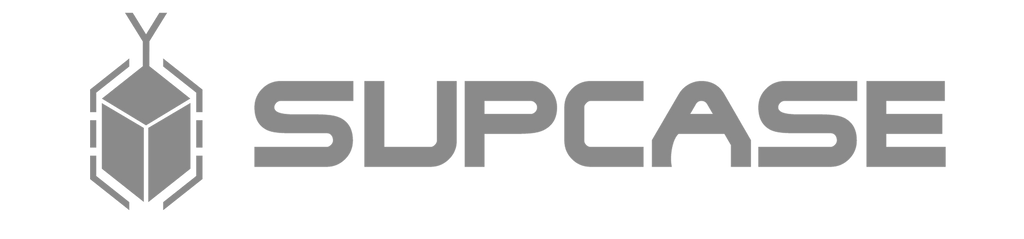
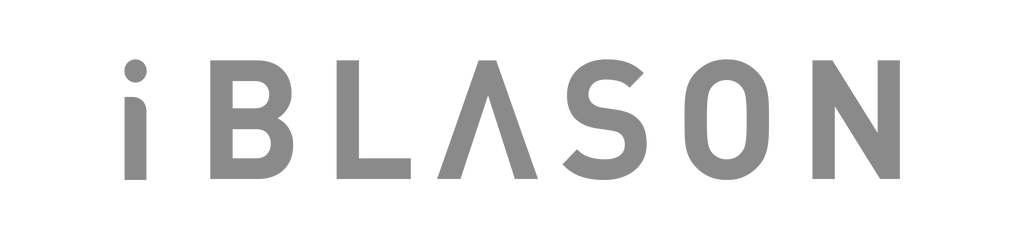















Leave a comment