With over one billion active phones, it's no secret that iPhones are the most popular phone out there.
Apple iPhones are, for the most part, very reliable devices. They usually don't need a lot of upkeep and, when used and handled the right way, should last you for many years.
However, there may come a time when your iPhone needs to be reset. Maybe it isn't working the way it used to, or you've upgraded to a new model and want to remove all your old data.
Knowing how to hard reset your iPhone when you need to will be helpful information to have. We go over exactly how this process works in this handy guide.
How an Apple iPhone Works

Apple released the first generation iPhone on June 29, 2007. Since then, this phone has undergone many upgrades. The most recent iPhone model is the iPhone 13, which Apple released in September of 2021.
The iPhone is a complex device with many features. It's not just a phone, but a music player, digital camera, video recorder, and internet browser. Let's take a closer look at how this fantastic gadget works.
iPhone Controls

Most of the iPhone interface revolves around a touch-screen front, but it still has several buttons.
You can find the side button on the side of older iPhones and at the top right of newer versions. This button locks the screen and puts your iPhone to sleep. You'll need to use this button if you need to turn your phone on or off.
You'll also find volume buttons on the left of your iPhone. Above this is the ringer button, which turns this feature on and off.
iPhone Screen

There are several sizes of iPhones available. The most common iPhone sizes are 4.7", 5.8", and 6.5" screens.
Phone
The iPhone's primary function is for communication. Using this device, you can make calls, send texts, or video chat. The iPhone also transcribes voicemails and has unique features like voice dialing.
Internet
Many people use their iPhones like a computer. You can browse the internet and go to sites, like your email, like you would on a laptop.
Keep in mind that an iPhone doesn't support Flash. This won't impact how well the internet works, though. You'll enjoy full versions of websites instead of those scaled down for the mobile format.
Apps

The apps are one of the most used parts of an iPhone. There is an app for almost anything you can think of. From games to productivity apps, your phone is likely loaded with these programs.
Some apps are already installed on your phone. For example, you'll always have an app for weather, your calendar, and your addresses. You can build upon this list to customize what your phone can do.
Music

Music is another feature you'll find on every iPhone. The iPhone has great speakers and a very comprehensive Apple Music service. You can easily use AirPods to connect to your iPhone device to listen to your music.
Face ID

Many new iPhones come with a hands-free way to unlock your phone. Your iPhone will take a scan of your face and use your image to unlock your phone.
You can use this face ID feature to make purchases and unlock your iPhone. This type of security feature is tough to break, which will keep your phone safe.
Siri
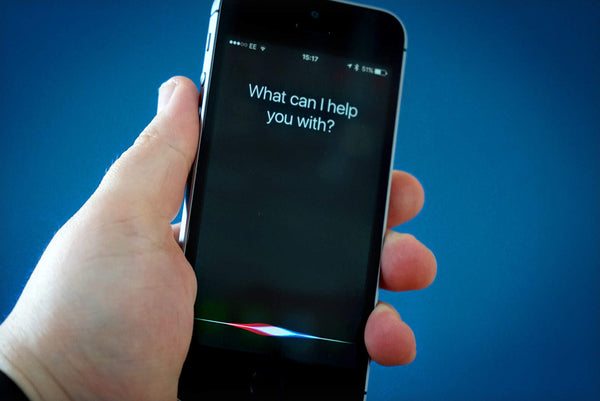
Image credit: Cult of Mac
You'll find Siri, iPhone's virtual assistant, on all newer iPhones. Siri is a wealth of knowledge and can answer questions and perform specific tasks for you.
Camera

One of the more impressive features of the iPhones is the cameras. The newer iPhones all come with a standard two or three cameras. You can take pictures and videos from both the back and front of your phone.
They can record 4K videos and take professional-looking photos. Each iPhone has built-in photo effects, like portrait mode, to take your pictures to the next level.
Reasons You May Need to Reset an Apple iPhone
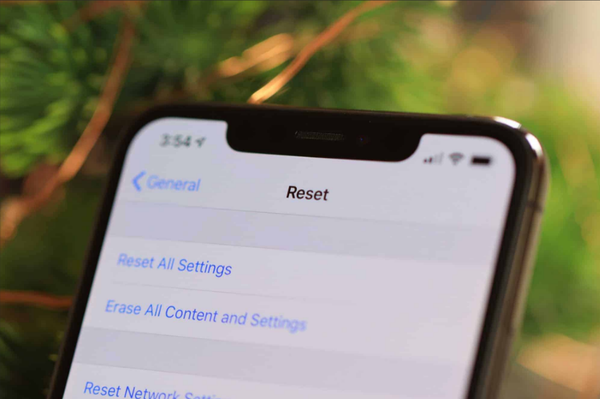
Image credit: AllThings.how
There are many reasons why you may need to reset your Apple iPhone. Maybe you're having trouble connecting to the internet, or your phone is running slow. Or you may want to erase all your data before you sell your iPhone.
Here are some of the most popular reasons you may need to reset your iPhone.
- • Your iPhone is slow
- • Your phone has a virus
- • You have a frozen iPhone
- • There is an error code
- • You are selling it and need to erase your information
- • Your iPhone won't reboot
Whatever the reason, resetting an iPhone is a simple process that you can do in just a few minutes.
How to Hard Reset an iPhone
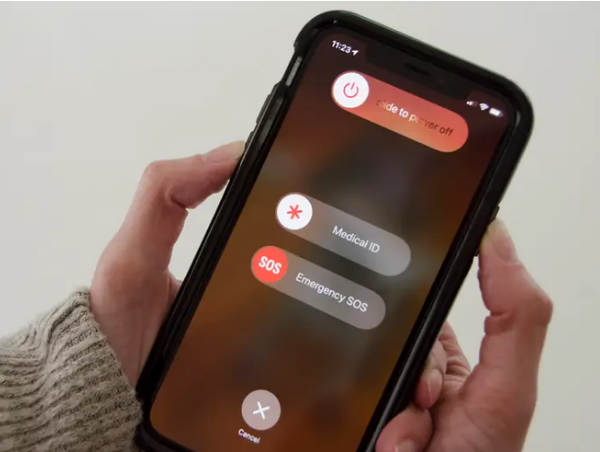
Image credit: Business Insider
If your Apple iPhone is not functioning the way you want it to, a reset might help. A factory reset restores your iPhone to its factory settings. This means that your iPhone will function the same way it did when it was new.
Remember, a hard reset is going to erase all your information. Make sure to back up your iPhone using your Apple ID before starting.
Hard Resetting Your Phone Using iTunes
- 1. Connect your iPhone to a laptop using a USB cord
- 2. Open the iTunes app
- 3. In the top left of the iTunes app, click "Device"
- 4. Click "Summary"
- 5. Click "Restore iPhone"
- 6. Confirm the reset by clicking "Restore" again
- 7. Wait as your phone resets itself
Hard Resetting Your Phone Using iCloud
- 1. Backup your iPhone
- 2. Using the internet, go to icloud.com
- 3. Log in to iCloud using your Apple ID
- 4. Click on "Find iPhone"
- 5. Choose the iPhone you are resetting
- 6. Click "Erase iPhone"
- 7. Wait for your phone to reset
Hard Resetting Your Phone on Your iPhone
- 1. Turn your phone on
- 2. Go to "Settings"
- 3. Find "General" and click it
- 4. Tap "Transfer or Reset iPhone"
- 5. Tap "Reset"
- 6. Enter your Apple ID password
- 7. Confirm the reset
- 8. Wait for your phone to reset
How to Back Up Your iPhone
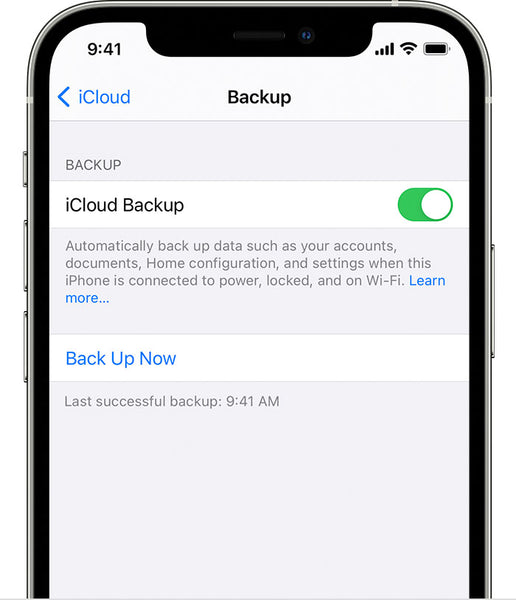
Image credit: Apple Support
Backing up your information is one of the most critical steps in protecting your data. A backup ensures that you can restore your data if your phone crashes or you need to reinstall iOS.
Backing up your iPhone means creating a copy of your data and saving it to the cloud. This way, if something happens to your iPhone, you can restore your data from a backup.
You can backup your iPhone in a few different ways.
Backing Up Your iPhone Using iCloud
- 1. Make sure you have a Wi-Fi connection
- 2. Tap "Settings"
- 3. Tap "iCloud"
- 4. Scroll until you find "iCloud Backup"
- 5. Tap "Back Up Now" and wait for the backup to finish processing
You can check that you were successful by going back into the iCloud menu. Find "iCloud Storage" and tap it. Tap "Manage Storage," and you should see the time and date of the last backup.
Backing Up Your iPhone to a Mac
- 1. Connect your iPhone to your computer using a USB cord
- 2. Open Finder on your Mac and find your iPhone in the bar on the side
- 3. Choose "General"
- 4. Click "Backup all of the data on your iPhone to this Mac"
- 5. Choose to add a password to the data that you will back up
- 6. Choose "Back Up Now" and wait for the process to complete
Keep Your Apple iPhone Running Smoothly

Like all electronics, iPhones need regular maintenance to keep them running well.
- • Keep your iPhone charged at all times. A fully charged iPhone will run better than one low on power.
- • Delete unused applications and files. This includes old text messages, photos, and videos that you no longer need. These can slow down your phone's performance.
- • Restart your iPhone every once in a while. This will keep it running the way it was meant to run.
- • Keep your phone safe by using a high-quality case and screen protector. A good case will protect your iPhone from accidental drops and spills.
- • Always keep your iPhone up to date with the latest software updates. Apple releases new updates to fix bugs and improve its performance.
Keep Your iPhone Working Like New With a Hard Reset
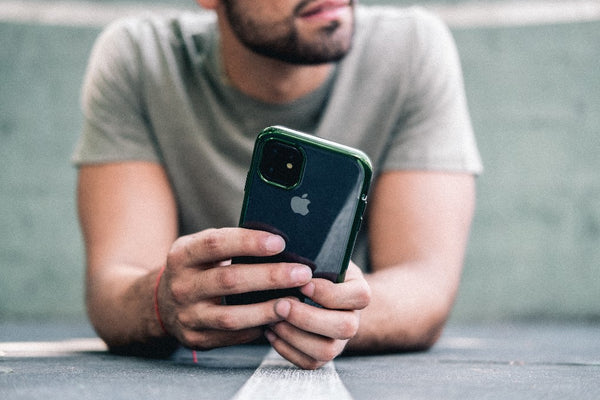
The Apple iPhone is one of the most well-known smartphones in the world. Although you don't want to have to reset your phone, there may come a time when this function becomes necessary. Knowing how to hard reset your iPhone will keep it working in tip-top shape.
Add another layer of protection to your iPhone by using a high-quality case.
Check out our iPhone case collection today to find one that fits your personal style!









Leave a comment